Merge tags are bits of text that you can insert in your emails. They let you automatically pull content related to particular prospects or accounts into your email messages and personalize messages automatically.
To use merge tags, you need to insert them into the body of the email before sending. They will look something like this:
Hello #{{prospect.first_name}}, Thank you for joining our team! Regards, Your Team In this case, the merge tag is:
#{{prospect.first_name}}It will pull the person's first name from the prospect profile and insert it into the email. When sent will look like:
Hello Beau, Thank you for joining our team! Regards, Your Team To insert merge tags into your email body in Symbo:
Place your cursor in the spot where you want your prospect's data to populate
Click the { } icon in the email composer menu
Select the variable from the personalize dialog
The tag will populate in the composer
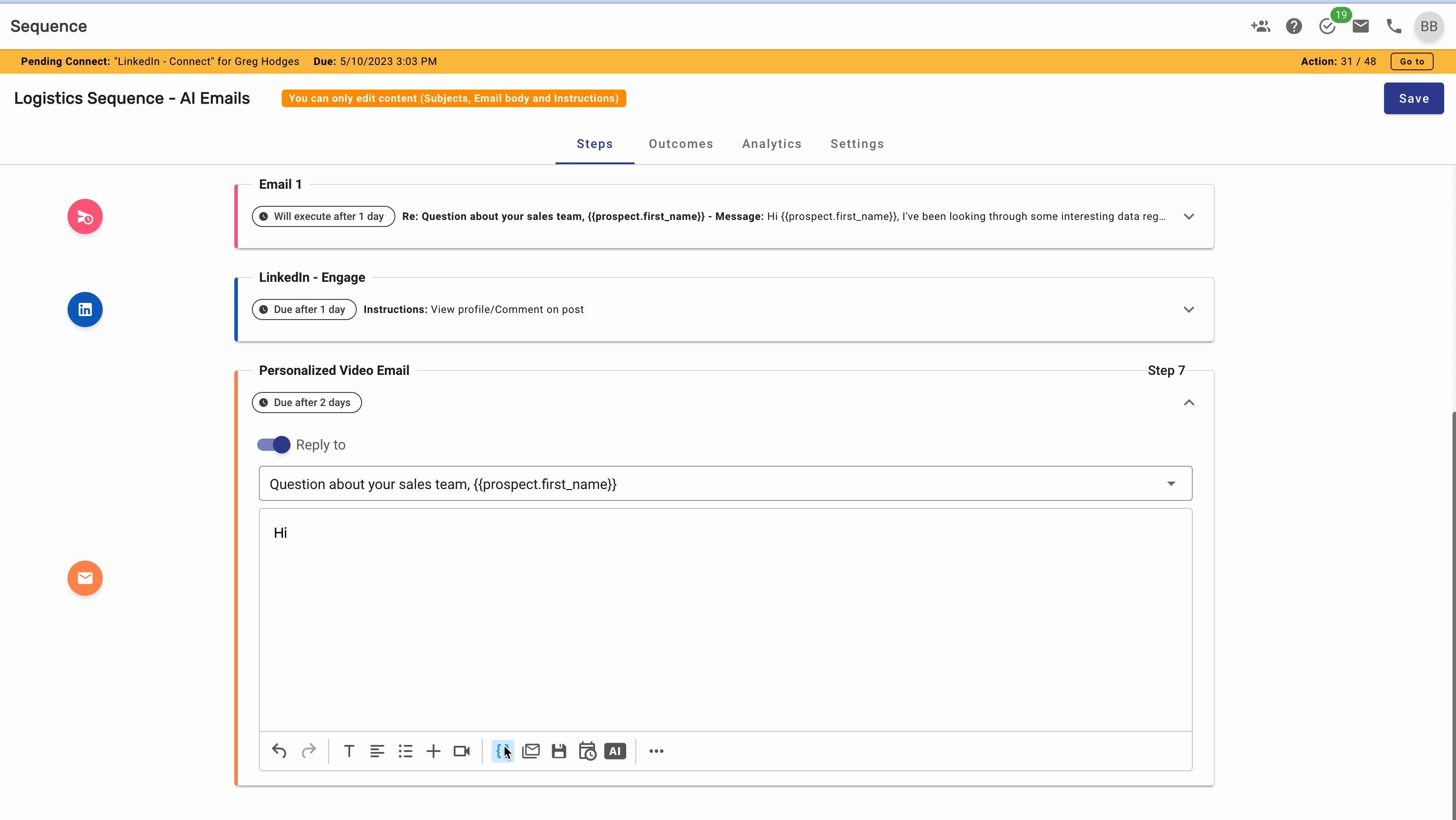
Here are some tips to keep in mind when using merge tags:
Send a test email to yourself to make sure that the format looks correct to you and that you are using the correct merge tag
Make sure that your email reads correctly after the merge tags are replaced
What if the data does not exist in Symbo for a particular prospect? Will it send without the data?
If there are any missing data points in an email, a merge tag error will occur and will be indicated in the "Actions" nav under "Personalization Issues".

You will be able to manually fix the email and send it.
When I am sending a manual email, the merge tags were not replaced in my template.
This is expected behavior. Merge tags are replaced right before sending. You will see the replaced data in the sent email.
Any other questions?
Start a chat with us if you have any other questions that we can answer for you. We are happy to help!