This guide will show you how to install the Symbo dialer in Salesforce to use native click-to-call and to access the Symbo dialer from the Utility Toolbar.
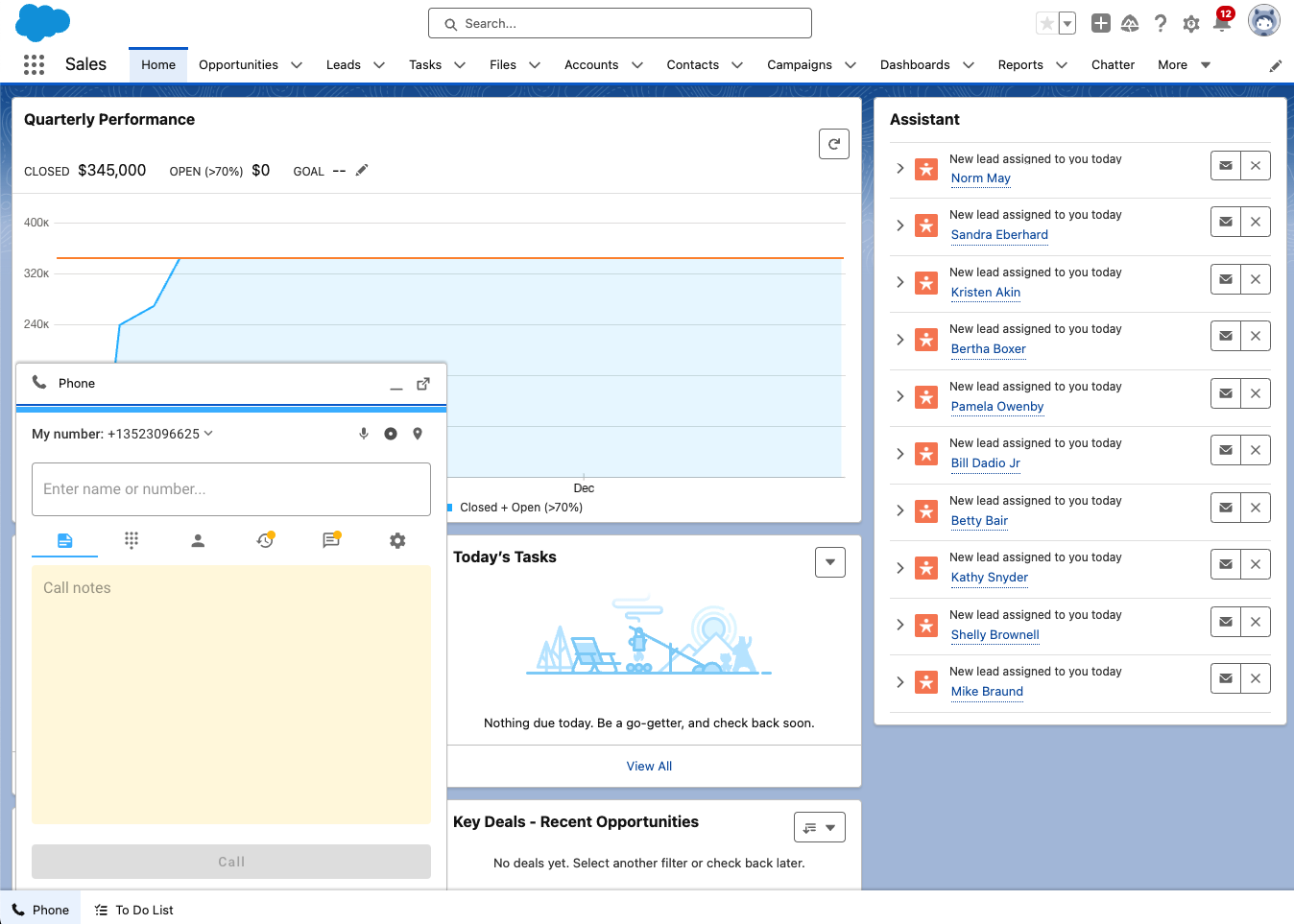
From the Symbo dashboard, connect Salesforce to Symbo. This will allow for calls to log back to Salesforce records. The following help doc provides instructions for connecting your CRM: https://help.symbo.ai/en/articles/7260438-connecting-your-crm-to-symbo
1) Paste the following link in your browser:
https://login.salesforce.com/packaging/installPackage.apexp?p0=04t3i000002DHHw
2) Login to Salesforce using a System Administrator profile.
3) You will be presented with a screen to approve the installation.
4) Once installed, in Salesforce navigate to Setup -> Call Center -> Call Centers. Then click on Symbo Call Center Adapter Open CTI.
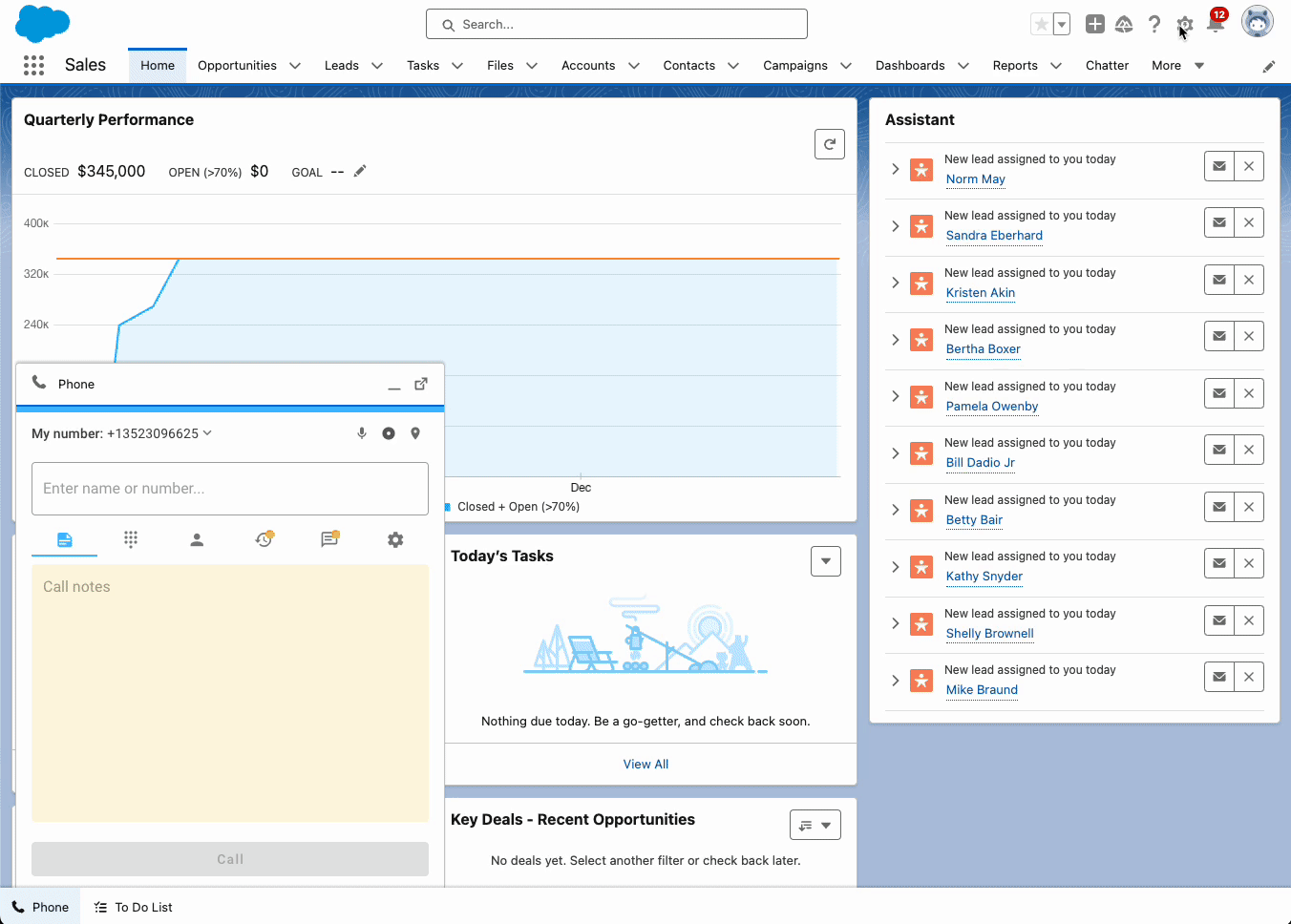
5) Click the manage Manage Call Center Users button.
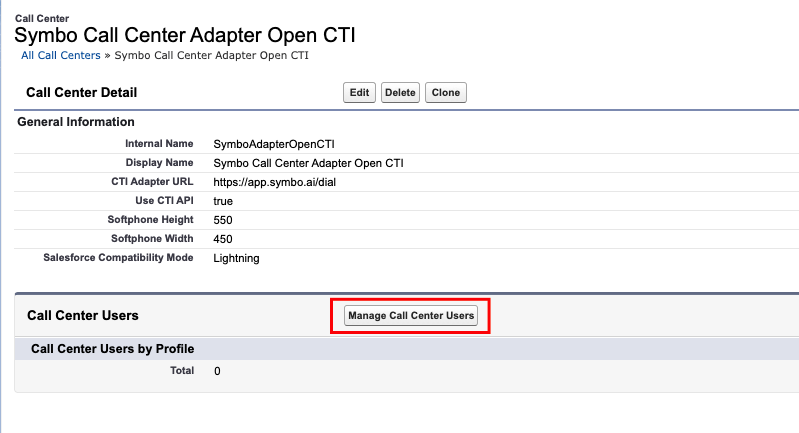
6) Then click the Add More Users button. Find the users you would like to have access to the dialer and then Add to Call Center.
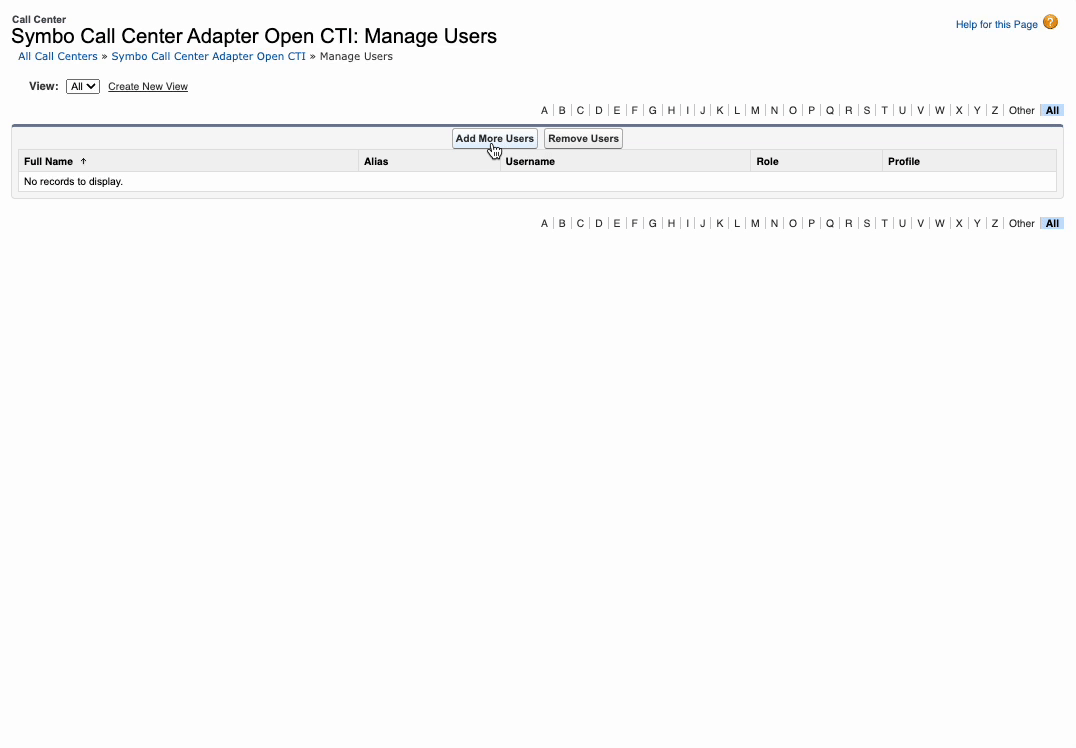
7) Open the Symbo Dialer for Lightning app to access the dialer.
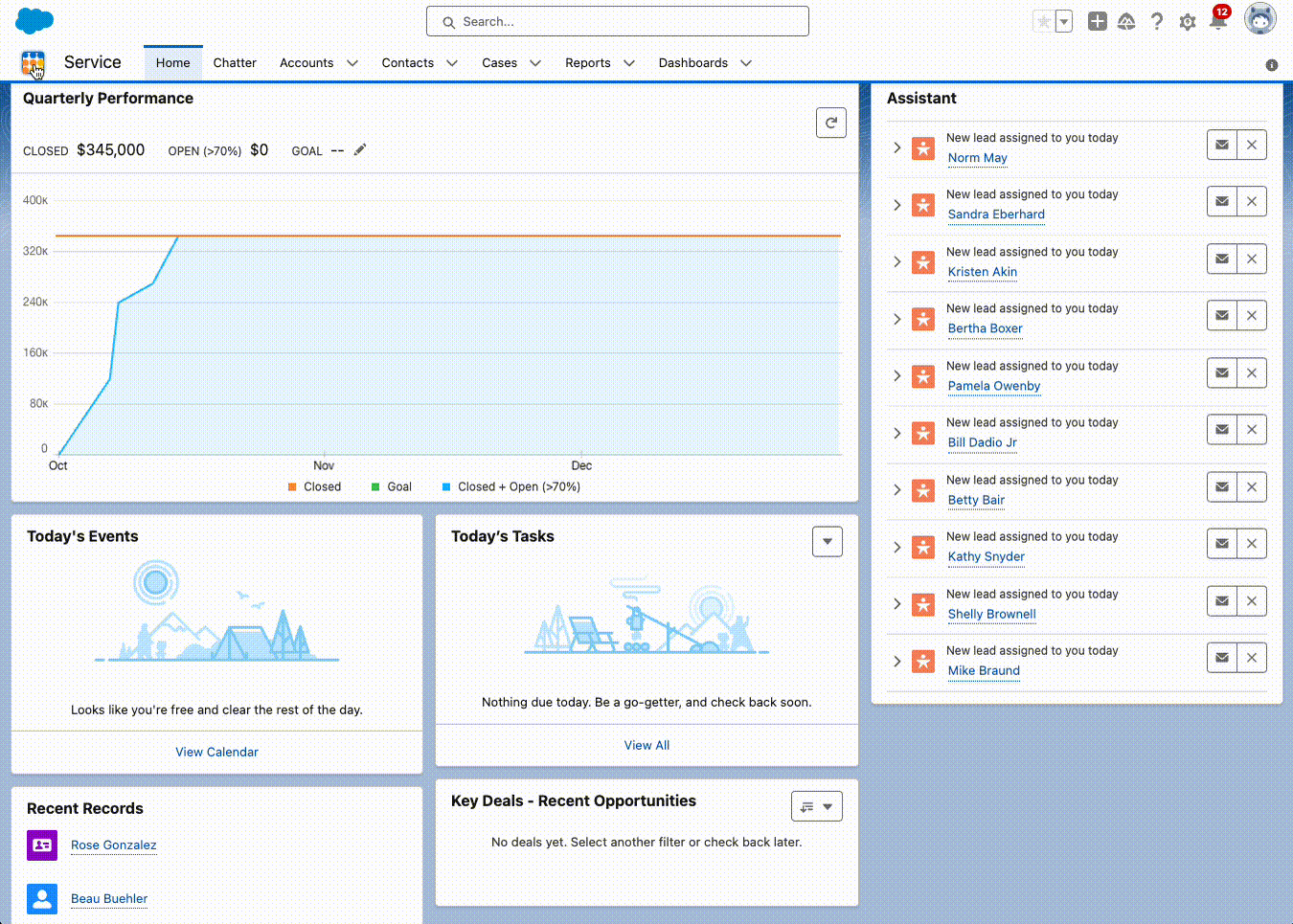
1) In Salesforce, navigate to Setup -> Security -> Trusted URLs
2) Click New Trusted Site.
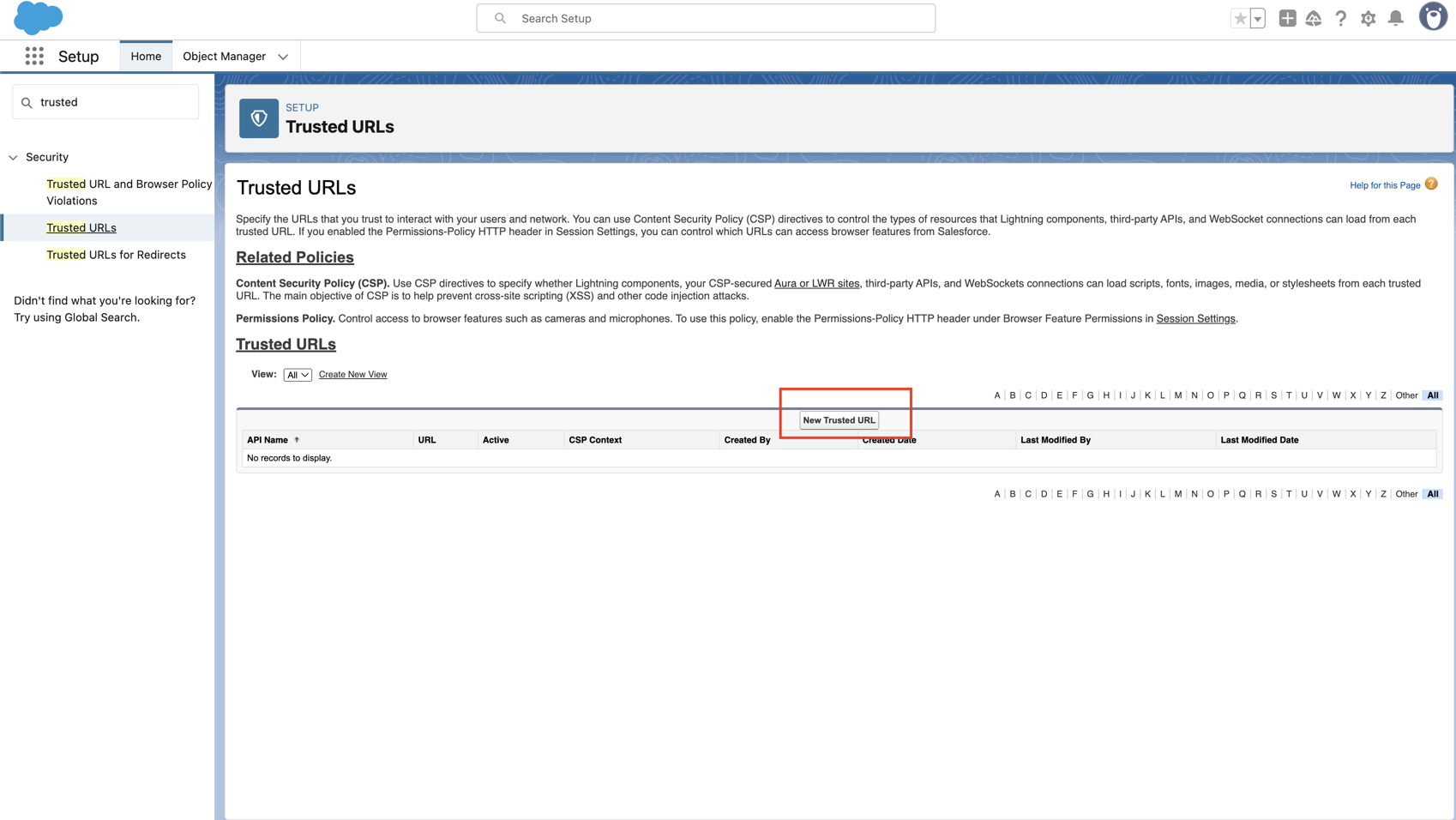
2) Enter the following:
Trusted Site Name: Symbo App
Trusted Site URL: *.symbo.ai
Check “Active”.
Check all CSP Directives
Note: Do not check microphone on the trusted URL page.
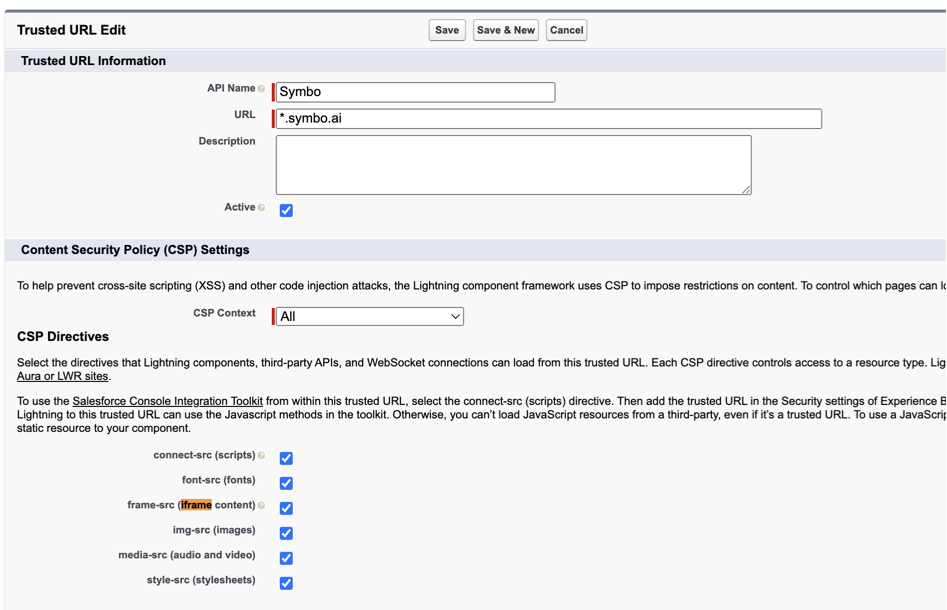
3) Click Save
You may want to use the Symbo dialer in other Lightning apps that your team has configured. The following steps will walk you through an example of adding the dialer to the Sales Console app. The steps would be the same for any other Lightning app.
1) In Salesforce, navigate to Setup -> Apps -> App Manager
2) Select Edit from the dropdown in the Sales Console row from the table
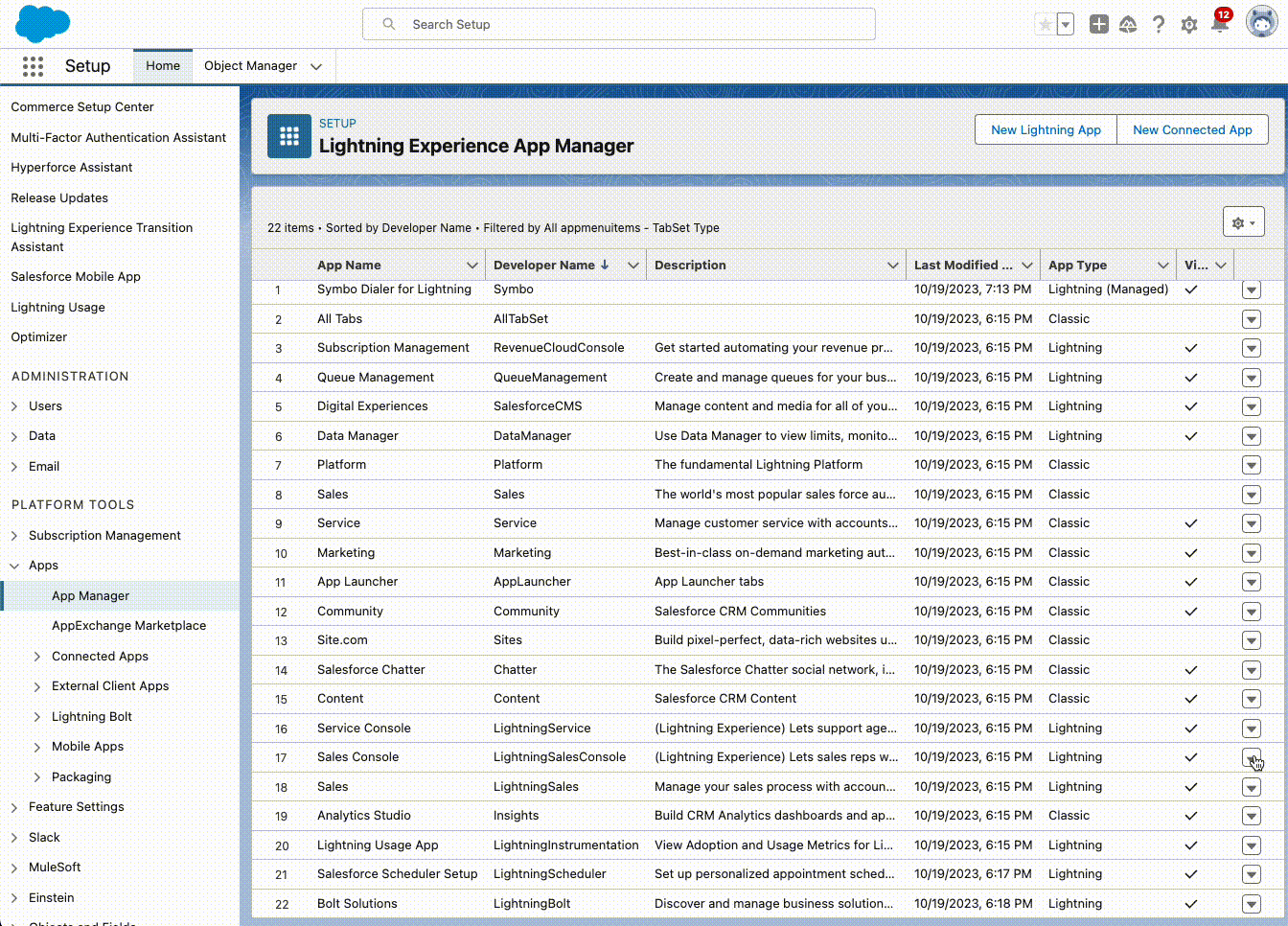
3) Select Utility Items from the left navigation pane. Then press Add Utility Item and search for Open CTI Softphone from the dropdown menu. Then Save the new configuration.
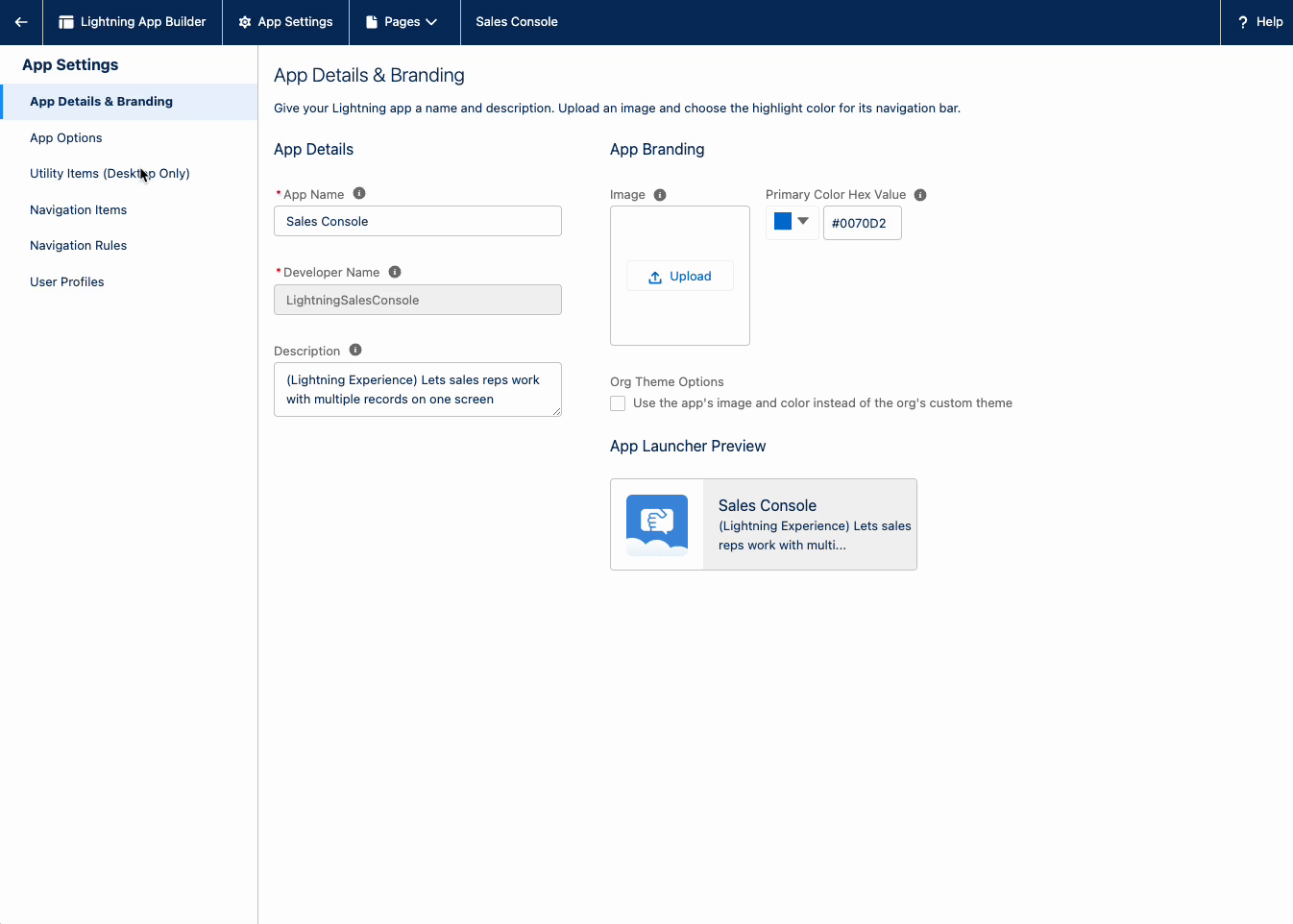
4) The Symbo Dialer will now be available in the Utility Toolbar in the Sales Console app.
Let us know if you have trouble or questions while configuring the Symbo Dialer for Lighting in your Salesforce instance. You can reach us at team@symbo.ai.