The Symbo Sales Dialer Integration connects Symbo prospects and accounts with HubSpot contacts and companies, enabling users to:
Call contacts directly inside of HubSpot with our native dialer integration: logging call data back to HubSpot
Use Symbo's advanced sales dialing features like local presence numbers, double dial, 4-line power dialing, and voicemail drop to connect with more live contacts
Engage contacts in multi-channel sequences to make calls, send automated emails, and stay on top of opportunities
2. Navigate to My Settings > Connections > CRM Connection
3. Select HubSpot from the CRM Provider dropdown
4. Click Connect
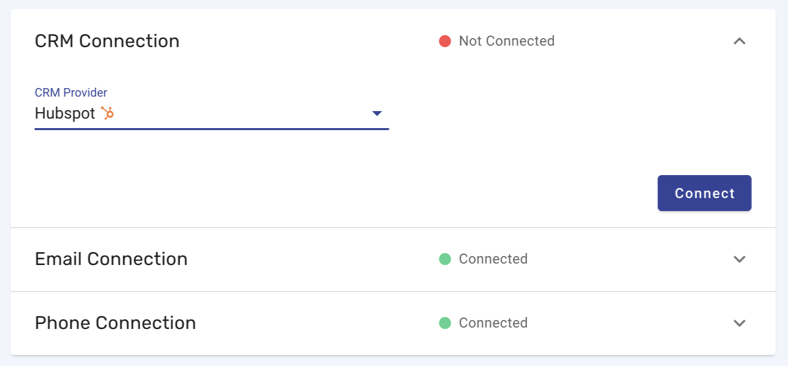
5. Select your HubSpot account (portal)
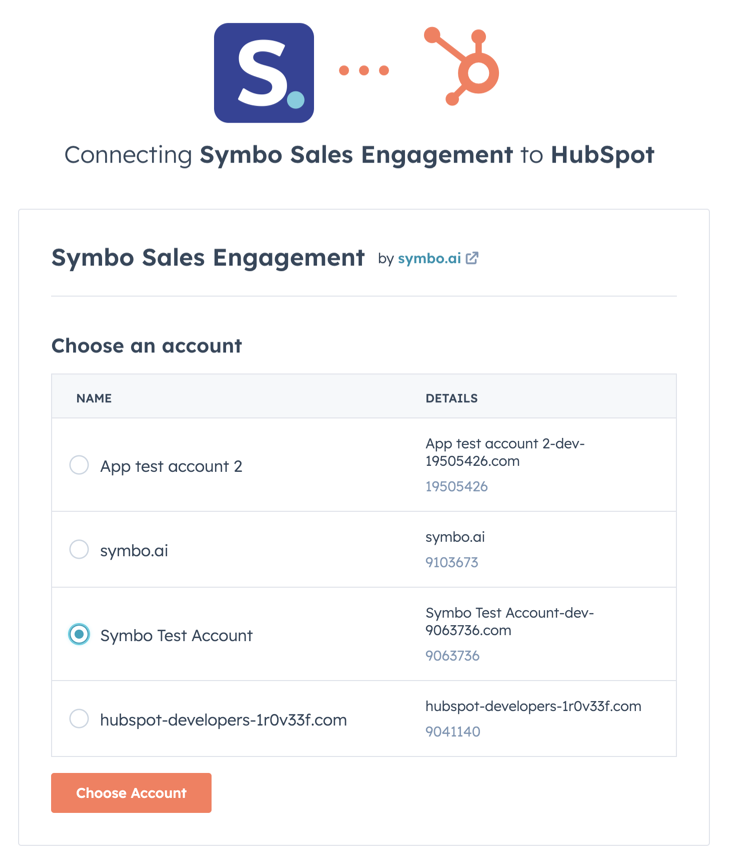
6. Click Choose Account
7. Review the requested scopes on this screen. Symbo Sales Dialer requests access to read and write to contacts and companies and read and edit contact and company properties
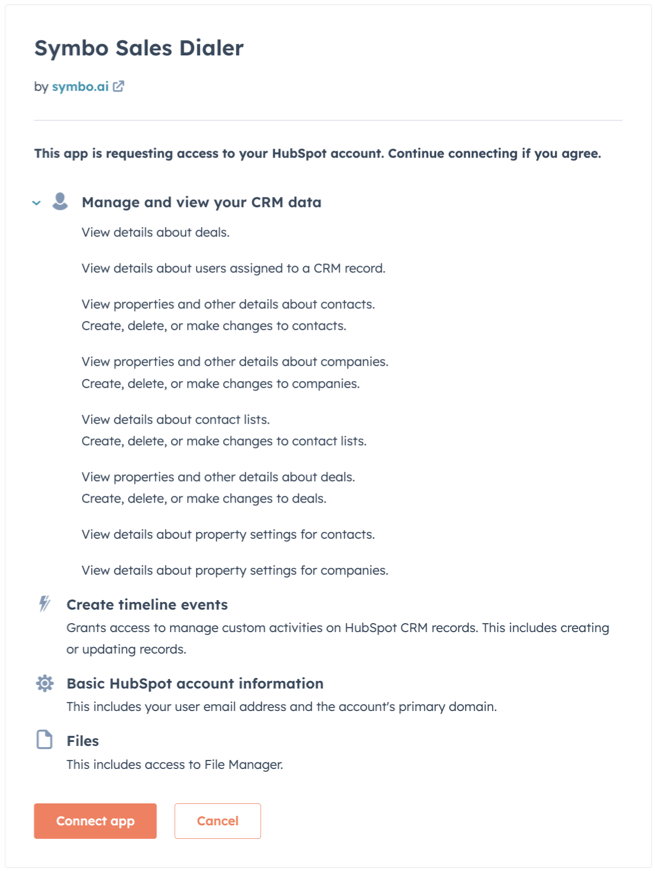
8. Click Connect app
9. You will be redirected to the Symbo Connections page and new configuration options will appear. See the next section
In your Symbo account > My Settings > Connections > CRM Connection:
1. Toggle "Auto-sync to CRM" to automatically sync new records created in Symbo to HubSpot
2. Toggle "Sync outside emails to CRM" to enable automatic matching and syncing of your connected email account emails to your HubSpot contacts
In your Symbo account > Org Settings > CRM Mappings:
1. Map your Symbo lead and account fields to HubSpot default and custom contact and company properties
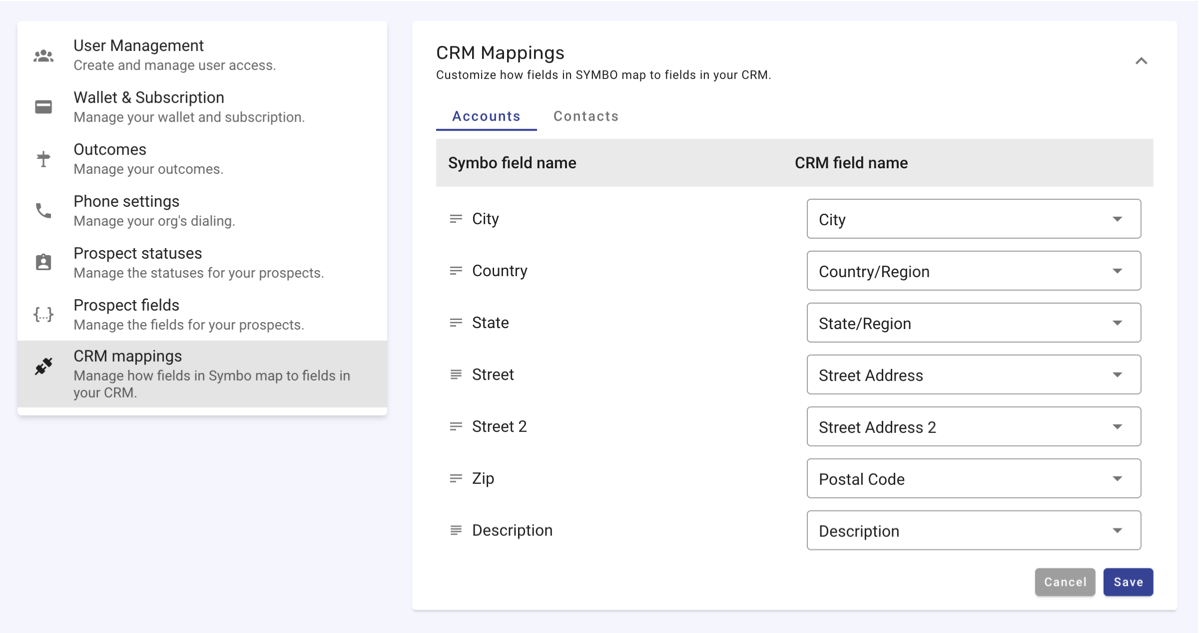
Symbo automatically keeps your prospects and accounts synced with your HubSpot contacts and companies according to your configured settings (see "Configure" section above). Syncs run when the prospect is accessed or updated. No manual actions are required.
Note: If you disconnect your HubSpot account from Symbo, prospect and account data will no longer sync to HubSpot contacts and companies (and vice versa). Existing data will remain on your HubSpot records.
1. Log into Symbo
2. Navigate to Settings > My Settings > Connections > CRM Connection
4. Click Disconnect
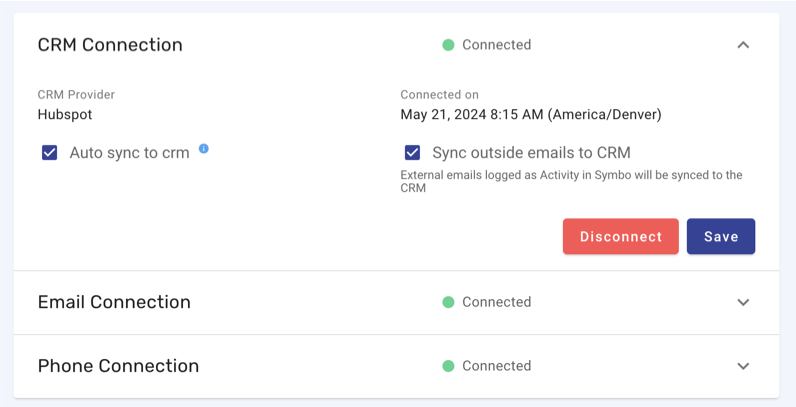
5. Click Yes, I am sure
To uninstall Symbo Sales Dialer from your HubSpot account, follow the instructions in this HubSpot Knowledge Base article.