Please note: The Call Transfer feature is currently in Beta. Let us know if you want access and we can enable it on your account.
With the Pros plan, you now have the ability to transfer your calls to other users in your org, such as specific individuals or groups of users. This can help streamline communication and handoff between members of your sales team.
Qualification and Handoff: When an SDR engages with a prospect and realizes they are a potential high-value lead, they can initiate a call transfer to a specific AE who is best suited to handle the opportunity. when transferring the call, the SDR can provide a brief overview of the prospect's needs and interests, ensuring a warm handoff and a personalized experience for the prospect.
Team-Based Transfers: Instead of transferring a call to an individual AE, the SDR might choose to transfer the call to a group of AEs. This can be beneficial when an individual AE is not available and it allows any member of the group to handle the call.
Time-sensitive Opportunities: There might be instances when an SDR identifies an urgent opportunity that requires immediate attention from an AE. By transferring the call, the SDR can ensure that the prospect receives timely responses and doesn't lose interest due to delays.
1) While on a call with a prospect, click on the transfer icon in the dialer nav bar.
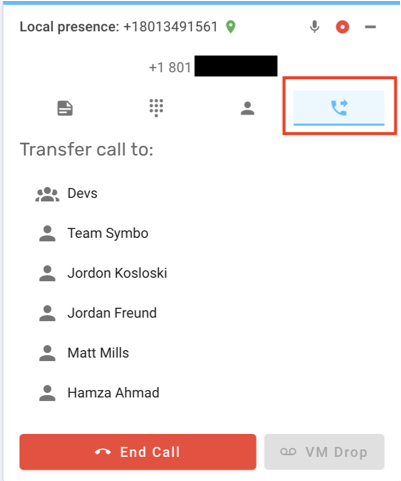
2) Click the user or group where the call should be transferred to initiate the transfer
3) The transfer user(s) will be presented with your information as well as the prospect's name/number while you are presented with a ringing status. The prospect will be put on hold until the transfer is completed or aborted.
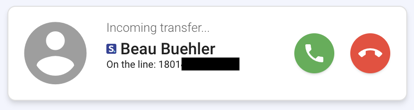
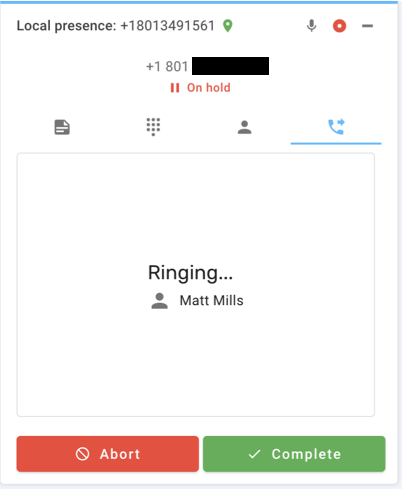
4) If the transfer user answers the call, you will be connected to them. You can then press "complete" to merge the transfer user and prospect legs and leave the call. You may also choose to abort the transfer. By aborting, the transfer user will be kicked from the call and the prospect leg will be removed from hold.
Note: Only admins have the ability to add, edit, or delete transfer groups.
1) Navigate to "Org Settings" from the menu in the upper right of the nav bar.
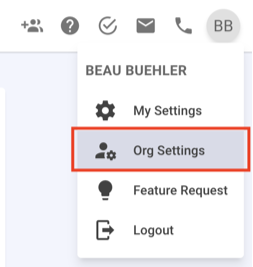
2) Select "Phone Settings" -> "Call Transfers" and click the "+ Add" button.
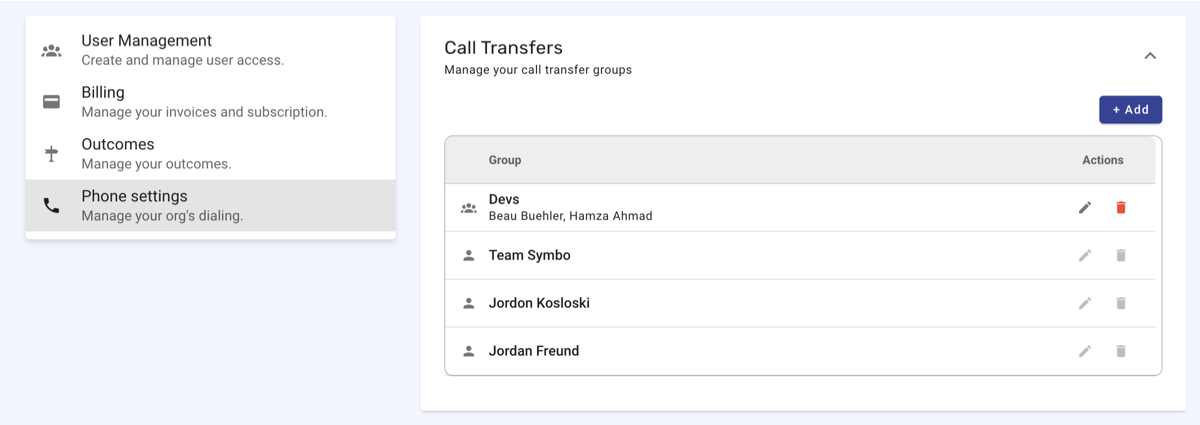
3) Select the users to include as members in the group and give the group a name.
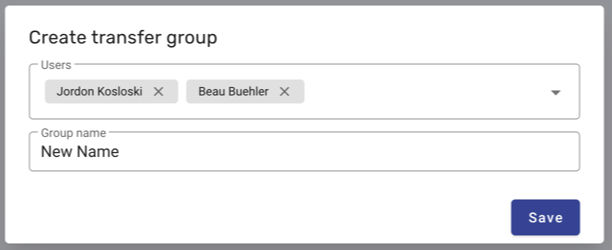
4) Press "Save". The transfer group will now be available when transferring a call.
A transfer group will ring all members simultaneously. Any members that are already on a call will not receive the ringing event. The first user to answer the call will be connected and all others will stop ringing.
Users and groups where all users are on a call will be shown as busy when initiating a transfer. You will still be able to initiate a transfer to the user or group, but the other party may not receive your transfer if they are busy.
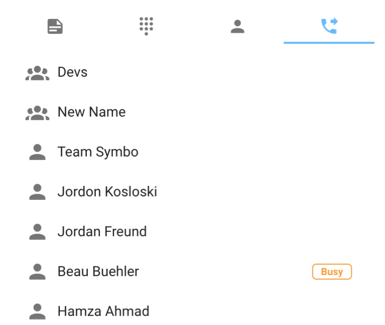
To transfer a call dialed from a sip phone or client registered to Symbo, you will use feature codes on your dial pad.
Follow this process to transfer a call:
1) Press the * key to place the call on hold
2) Once indicated that the call is on hold, press 2
3) Enter the extension number when prompted
4) Press # to start the transfer. The customer will remain on hold while the transfer user's phone rings
5) Once the transfer user answers, press # to complete the transfer or press * to abort the transfer
Note: The * key can be pressed at any time in the transfer process to abort the transfer.