Please note: The Voicemail Drop feature is currently in Beta. Let us know if you want access and we can enable it on your account.
With the Pros plan, you now have access to a helpful voicemail feature—voicemail drop. Instead of wasting time leaving long, drawn-out voicemails, voicemail drop helps you quickly leave a message at the click of a button. Symbo's AI takes control of the call to detect when a voicemail should be left and plays your pre-recorded message for a prospect's voicemail.
Time Efficiency: Voicemail drop allows sales reps to leave pre-recorded voicemails instantly, saving significant time on each call and enabling them to move on to the next prospect quickly.
Consistency: With voicemail drop, sales reps can ensure a consistent and polished message is left on every voicemail, eliminating the risk of forgetting critical details or stumbling during live voicemail delivery.
Improved Call Volume: By reducing the time it takes to leave a voicemail, sales reps can significantly increase the number of calls they make in a day, leading to more opportunities and potential conversions.
More Callbacks: Voicemail drop boosts callback rates and serves as a valuable tool to build rapport with prospects. Delivering, value-driven voicemails establishes a connection that fosters stronger relationships, leading to increased callbacks and higher conversion opportunities.
Before you can start leaving voicemail drops, you will need to record a voicemail message. Here are the steps to do this:
1) Open the dialer by clicking the 📞 icon in the upper right navigation bar
2) Click "Voicemail drops" in dialer settings:
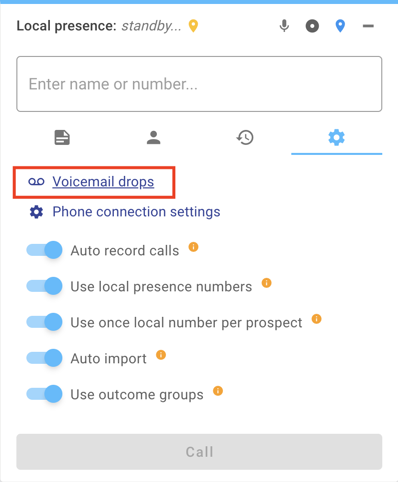
3) Click "+ Add" to record a new message
4) Click the record button to start your recording
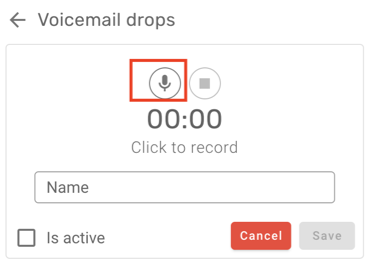
5) When you are satisfied with your message, press the stop button, give your voicemail drop a name, check "Is active" (if you want this voicemail to be the active dropped recording), and press "Save".
There are two different ways that you can use voicemail drops when calling a prospect:
Once the prospect's voicemail answers the call, Symbo's AI attempts to detect if the call was answered by a machine. The button will change colors from amber to blue and include a robot icon. At this point, Symbo knows that a voicemail has been detected and has the best chance to successfully leave your message. Click on the "VM Drop" button. The call will end for you but will continue in the background while your active voicemail drop message is left for you.
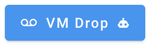
If you want to attempt to leave a voicemail before the call is answered, you can do so by clicking the amber "VM Drop" button. At this point of the call, it is possible that the prospect picks up the call instead of a voicemail. If Symbo's AI does not detect a voicemail, the call will end abruptly on the prospect side and a voicemail will not be left. If a voicemail is detected, a voicemail will be left.
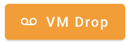
Only one voicemail drop recording at a time can be set as a default message. Select the default message in your dialer settings before you make your calls to choose which voicemail you want to leave. We currently do not allow selecting messages on the fly because of the limited window of time before you would have to leave a voicemail manually.
If you do not want to leave an automated voicemail message, simply let the call ring until you hear the voicemail beep, leave your message, and end the call. There is no need to click the voicemail drop button if you want to leave a voicemail manually.
To minimize the delay before your recording plays, make sure that when recording your voicemail you do not add an unnecessary pause in front of your message. Keep in mind that it is normal for a slight delay of 1 to 2 seconds to exist in front of a voicemail message as our AI needs to detect that it is time to play your message.