To access and customize app volume and device preferences, do the following:
1. Open Settings.
2. Click on System
3. Click on Sound.
4. Under "Other sound options," click the App volume and device preferences option.
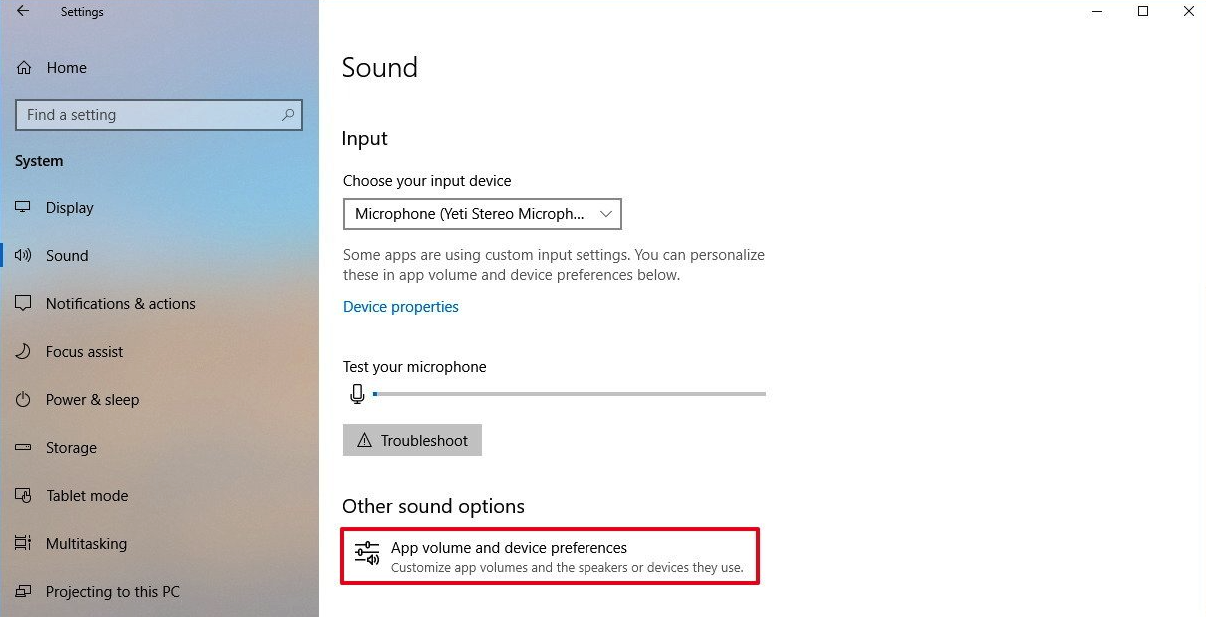
5. Upon accessing this page, you will come across a slider which allows you to regulate the system's master volume and modify all sounds. Towards the right-hand side, there are two drop-down menus that enable you to choose the default speaker and microphone. These options can also be personalized in the Sound page. Towards the bottom of the page, you have the option to adjust the volume for individual applications and system sounds as a percentage of the master volume.
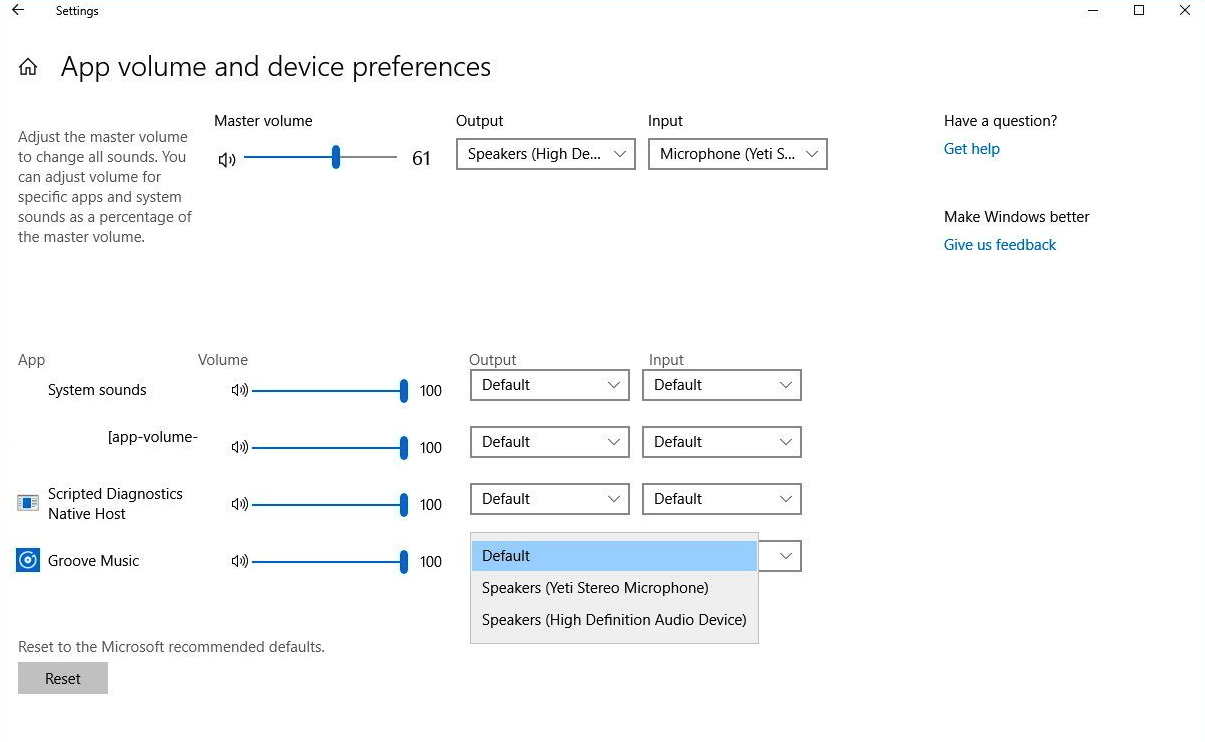
6. Ensure that the correct input and output devices are selected for your browser.
7. Restart your browser to make sure the changes take effect.
1. On your Mac, choose Apple menu > System Settings, then click Sound in the sidebar. (You may need to scroll down.)
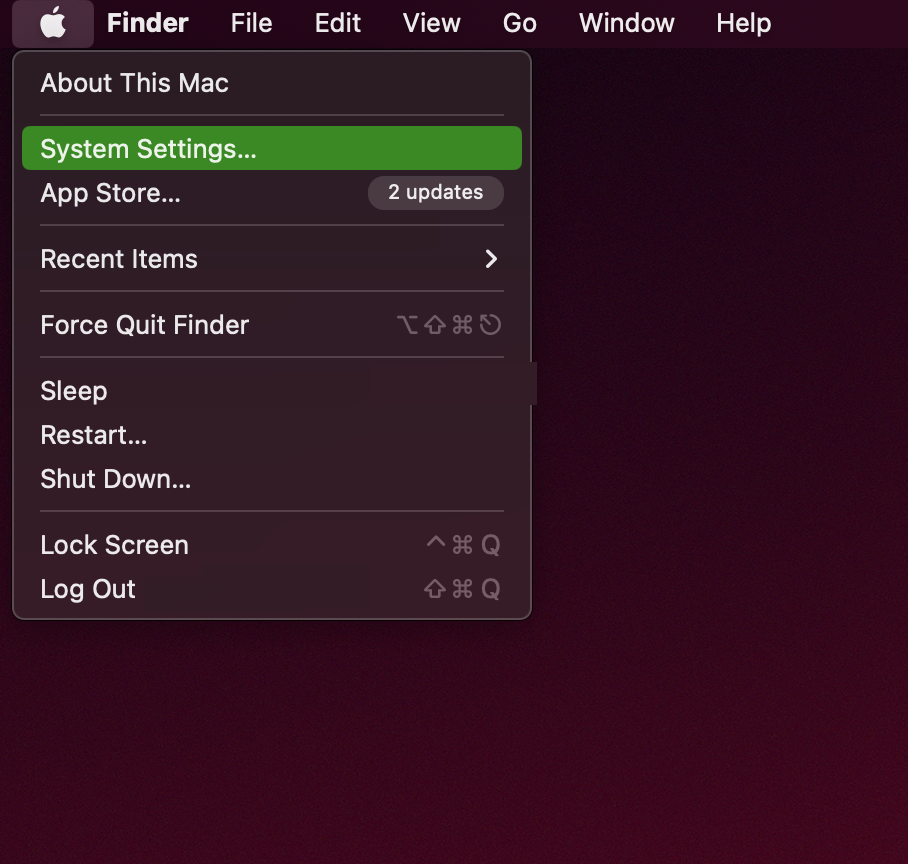
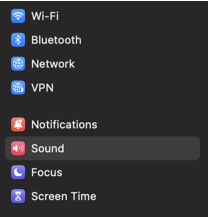
2. Click Output on the right, then select the device you want to use in the list of sound output devices.
All sound output devices available to your Mac are listed, including the computer’s internal speakers, devices plugged into your computer’s sound port, USB speakers, and AirPlay devices.
For any device plugged into the computer’s sound port, choose Headphones.
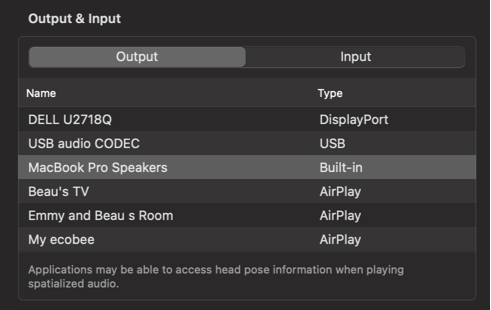
3. Ensure that the correct input and output devices are selected for your browser.
4. Restart your browser to make sure the changes take effect.