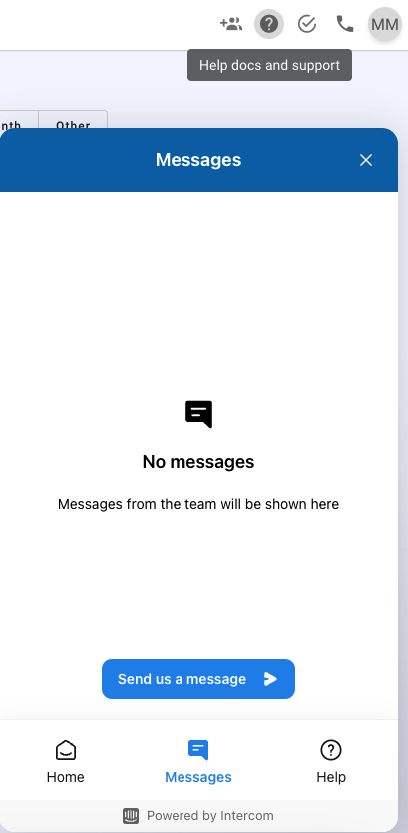This help doc is about how to engage with prospects through "Action Flow" in Symbo. In the above video, we briefly explain how to add prospects to a sequence, and focus on how to complete those sequence actions in a seamless way.
There are a few ways to engage prospects in a sequence. This step outlines just one of those ways. The additional ways will be covered in another video and help doc.
First, go to the "People" tab on the left-hand side of the navigation bar. Select all the prospects that you want to add to a sequence, then click the "Add to sequence" button located in the top right of the people table.
In the pop-up, select the sequence that you want to add them to. If a warning pops up indicating that some of the prospects do not have email addresses attached to their profiles, they will not be able to be engaged in a sequence with email steps.
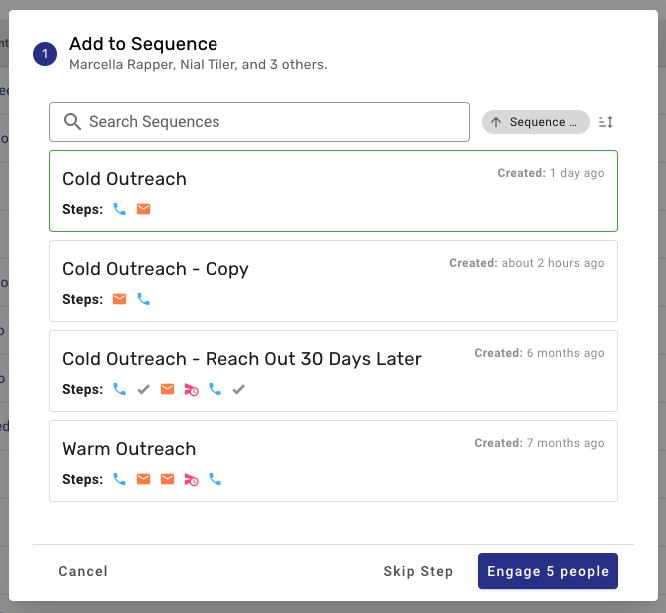
To start an action flow, go to the "Actions" tab on the left-hand side of the navigation bar. Before entering into an action flow, you need to select either the individuals for whom you want to perform actions or select a filter chip or apply a filter. Once individuals are selected or a filter is applied, click "Start Actions."
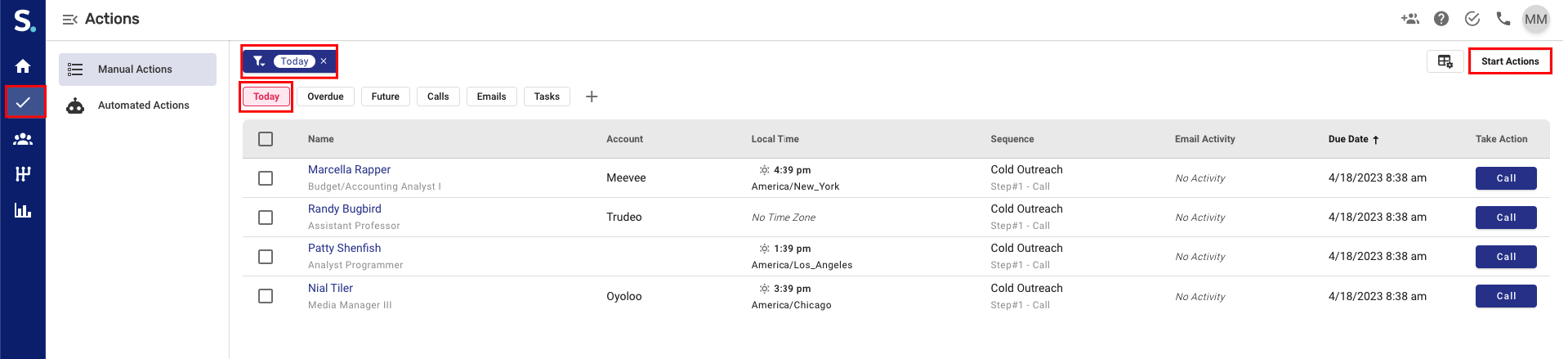
This will up the prospect view for the first prospect in the Action Flow, putting you in an action flow state. The action flow state is indicated by a yellow banner located at the top of your screen that tells you what you have to do, when you have to do it, and how many activities you have to do.
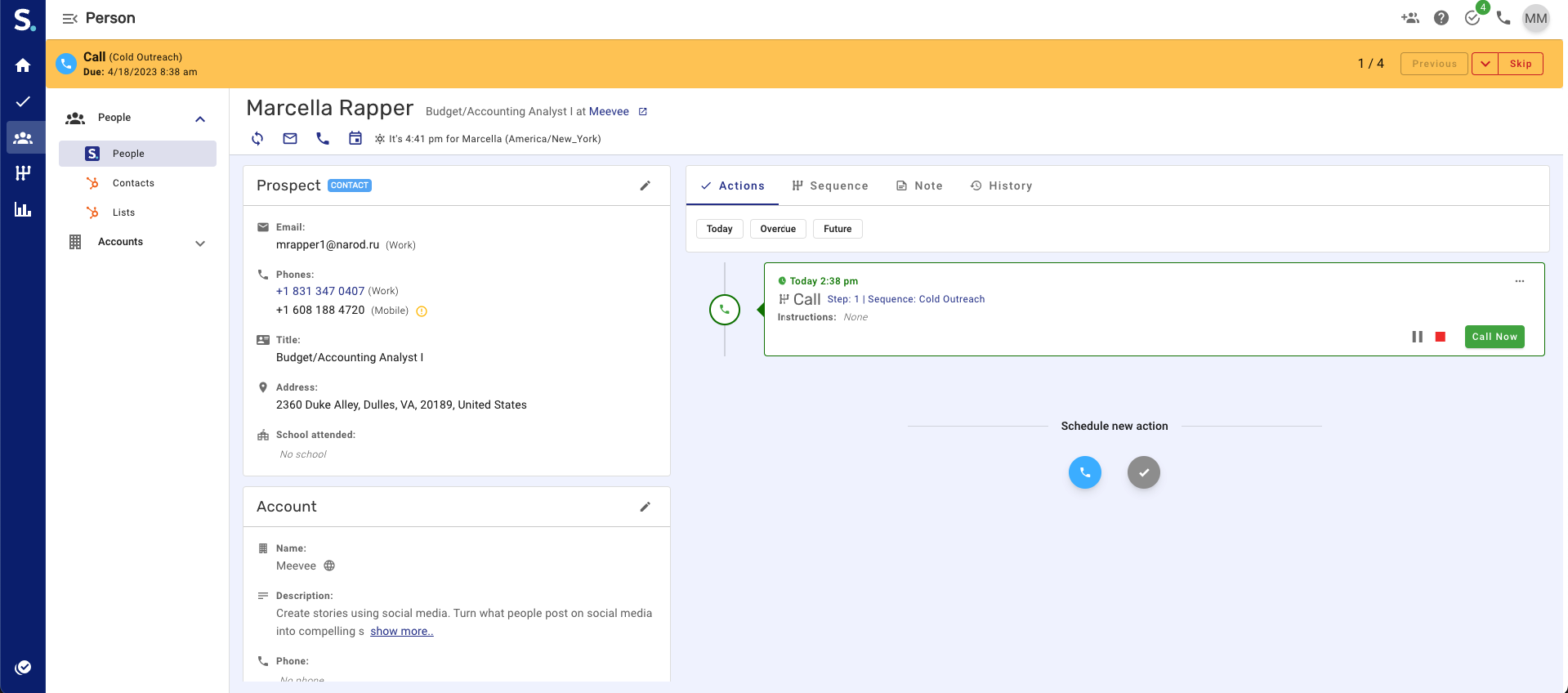
In the prospect view, depending on what action is schedule click on the button that will say "Call Now", "Send Email", or "Complete" to complete the sequence action. Provided you have your CRM integrated, all actions completed inside of Symbo will log to your CRM keeping you focused on reaching out more than data entry.
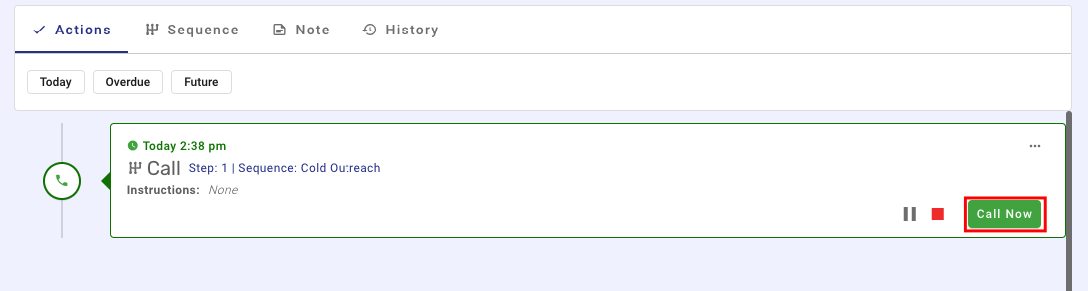
Once you complete the step, the banner will turn green so that you can move on to the next prospect in the action flow.
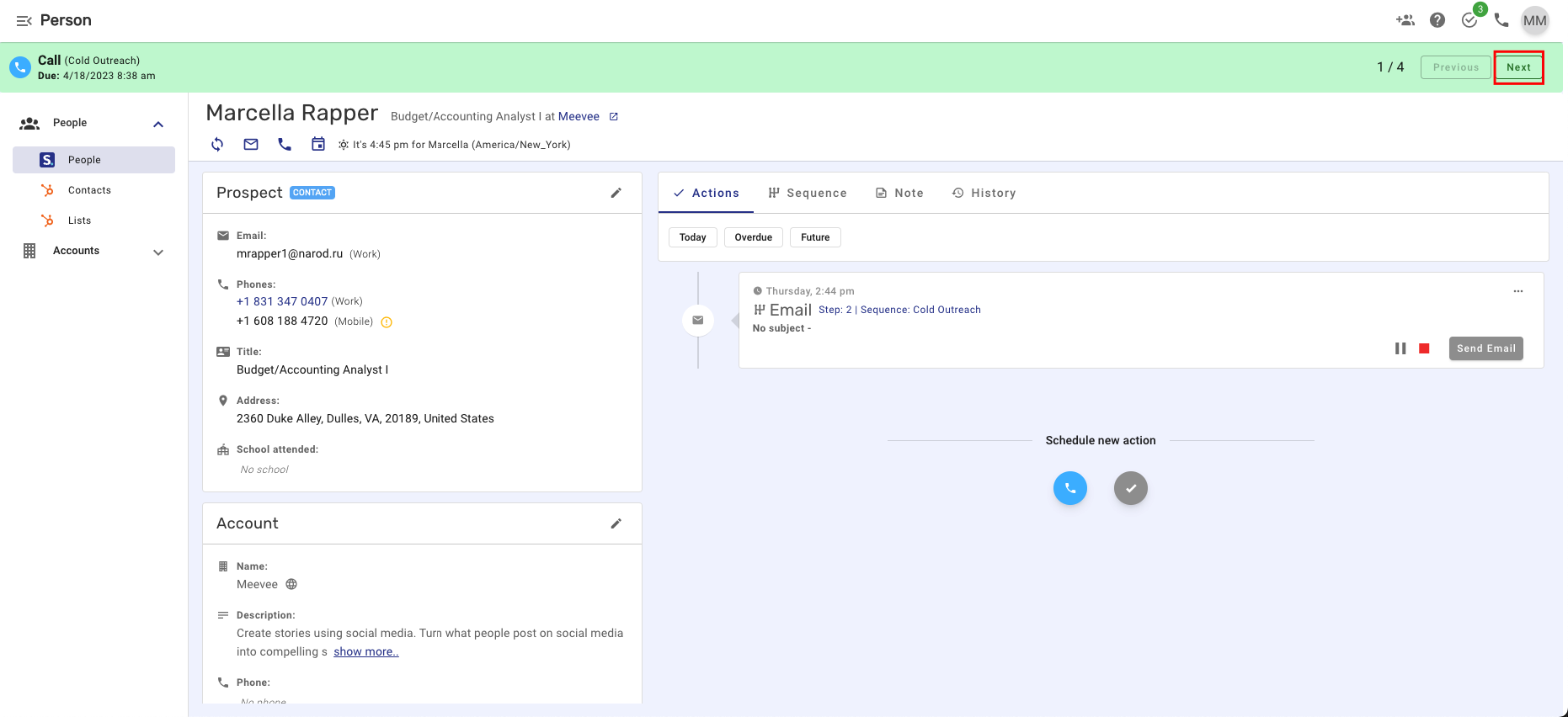
To end an action flow, complete all the actions that are scheduled to go out or click on the banner and then click "End Actions."
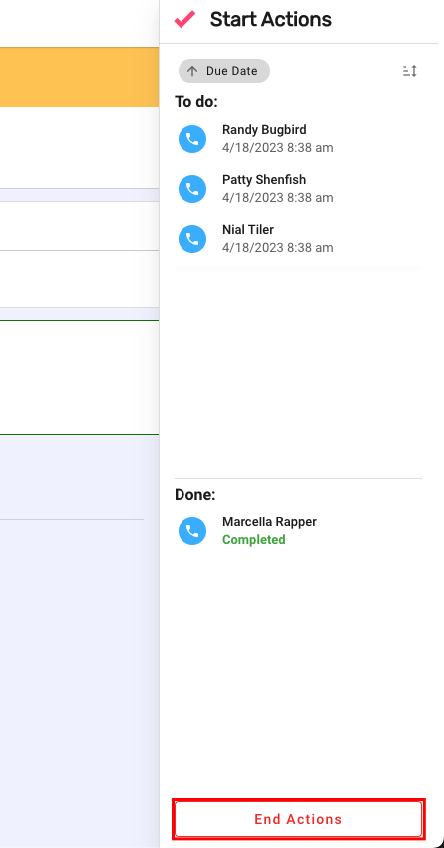
In conclusion, Symbo allows you to engage prospects and complete actions in a seamless way. All actions that you complete in Symbo, such as phone calls, emails, and tasks, are automatically logged back into your CRM for a detailed record of the actions taken for those prospects. If you have any questions you can reach out to us at team@symbo.ai or start a chat with us.