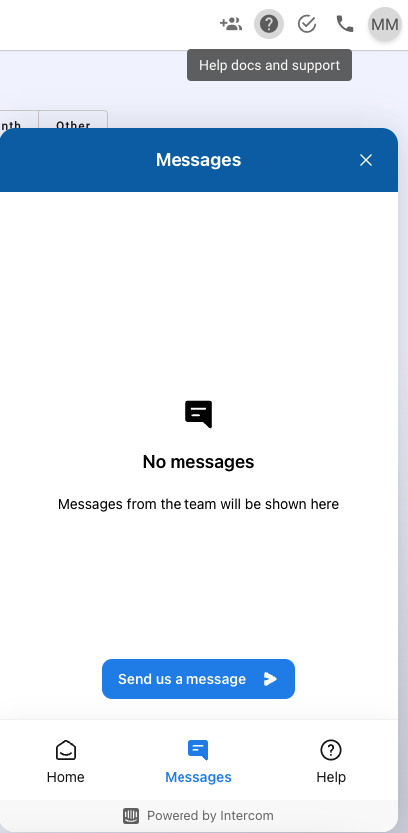Click on the people icon located in the left Navigation Bar.
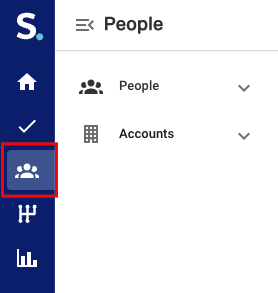
Next, in the sub navigation menu you'll "CRM Contacts" and "CRM Lists". Depending on the CRM you have connected the icon will be different.
When selecting "CRM Contacts" Symbo makes an API call to your CRM and displays all of the contacts/leads that are assigned to you in your CRM. If the contact is already in Symbo there will be a Symbo icon to the left of the prospects name. If not imported, simply check the box next to the names you'd like to import and then click "Import" in the top right.

For CRM Lists, you'll first want to create a contact/lead based List/Report within your CRM. Next you'll navigate to the "CRM List" tab. Then select your List/Report from the dropdown menu. You can either click "Import List" or select individuals from the List and click "Import".
Note: Lists/Reports will only pull records if they are assigned to you in your CRM.
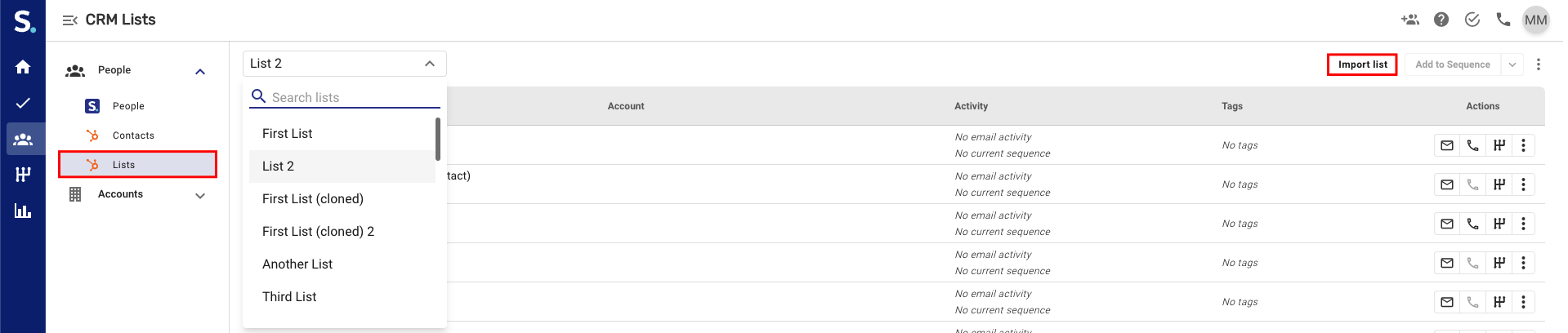
That's how you add prospects from your CRM with Symbo's CRM integration! If you have any questions or need assistance reach out to us at team@symbo.ai or start a chat with us by clicking on the "?" icon in the top right of your screen.