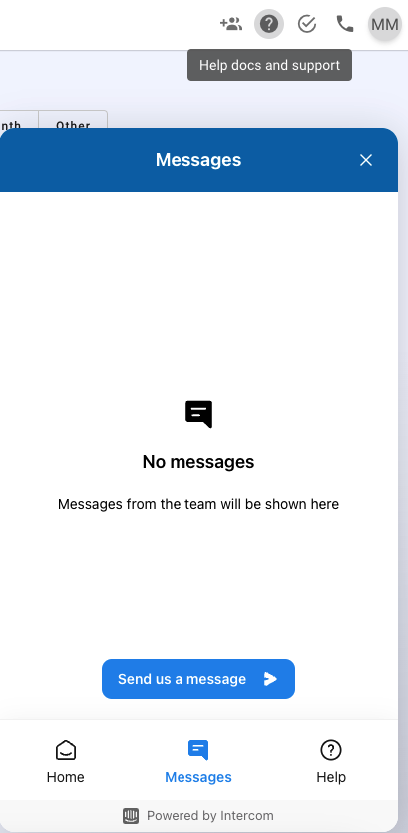Click on the people icon located in the left Navigation Bar.
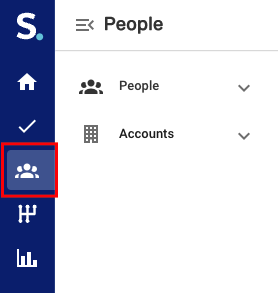
Click on the "Add Person" button in the top right of the people page and then "New."
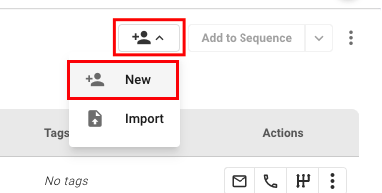
When adding a contact the only required fields are First Name, Last Name, and an Email OR Phone Number.
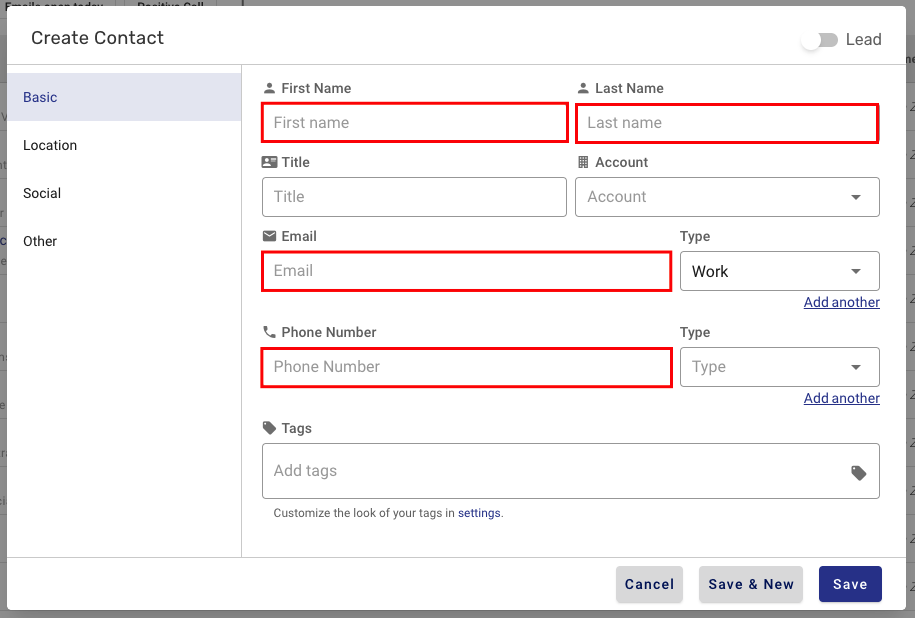
When adding a Lead the Company section will be an additional required field in order to save the lead.
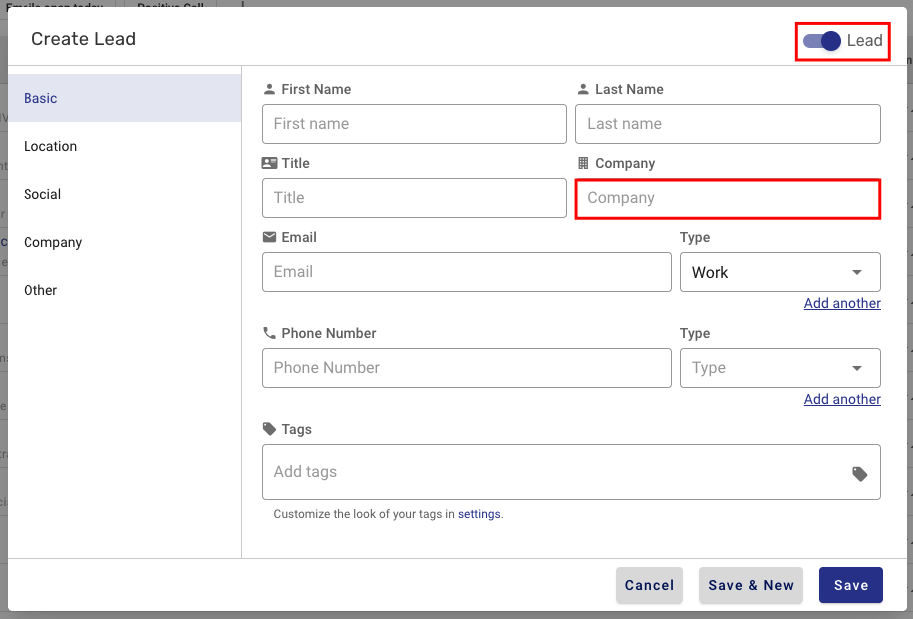
Click "Save"
Note: If you have "Auto Sync to CRM" enable, creating a Lead and/or Contact within Symbo will also create a record within your CRM.
That's it! That's how you add a person inside of Symbo. If you have any additional questions feel free to send us an email at team@symbo.ai or start a chat with us by clicking on the "?" icon in the top right of your screen.