From the main navigation, open the People tab.
This will display a list of all your prospects.
Check the box next to the prospect(s) you want to tag.
You can select one or multiple prospects at the same time.
At the top, click the Assign Tags button.
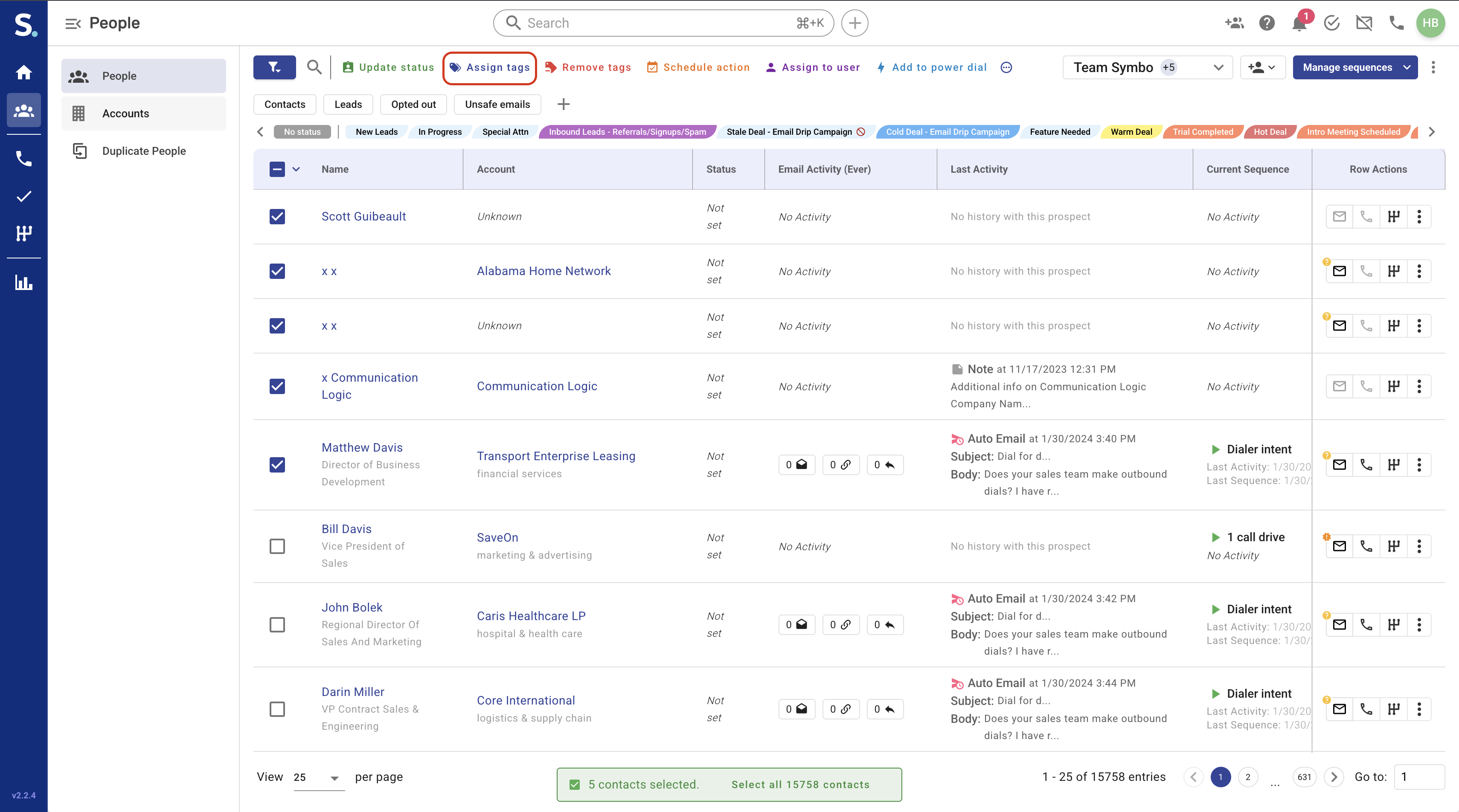
Choose the Tag(s)
A dropdown or selection list of available tags will appear.
Select one or more tags you want to apply.
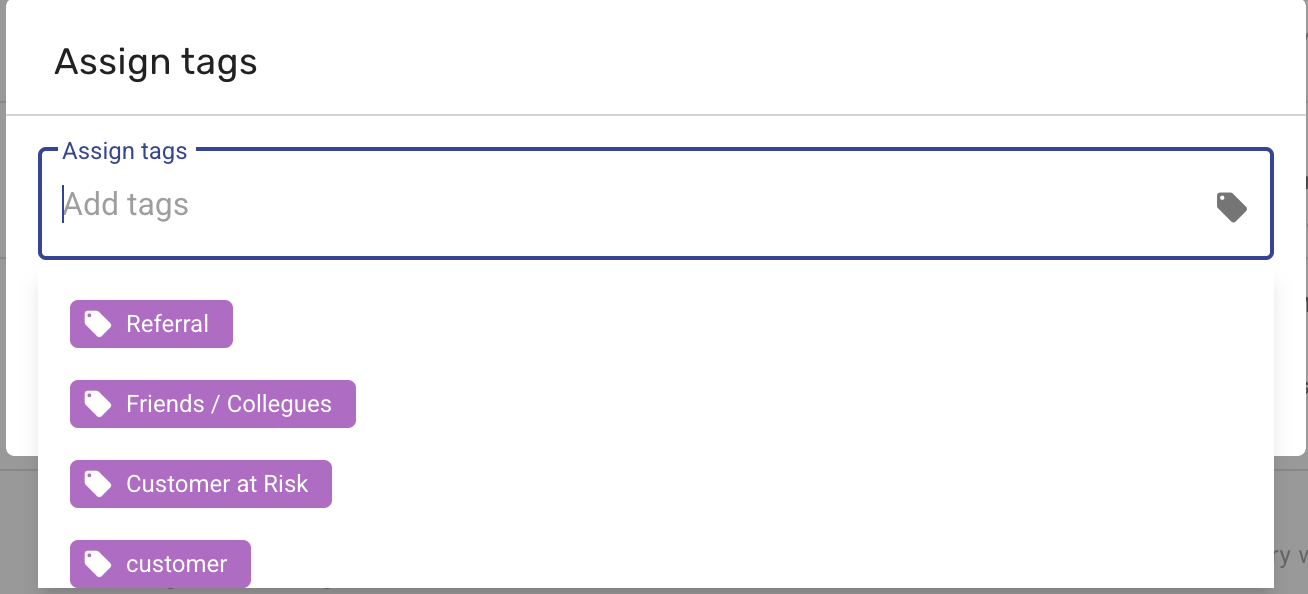
Save Changes
Confirm your selection by clicking Save (or Apply).
The tags will now be assigned to the selected prospect(s).
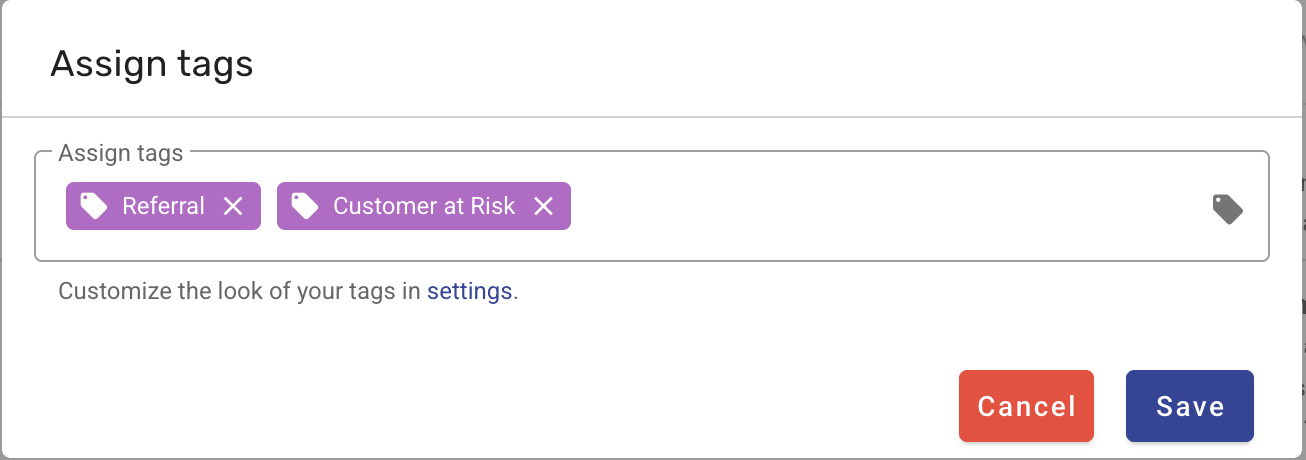
From the main navigation, open the People tab.
This will display a list of all your prospects.
Check the box next to the prospect(s) you want to remove a tag from.
You can select one or multiple prospects at the same time.
At the top, click the Remove tags button.
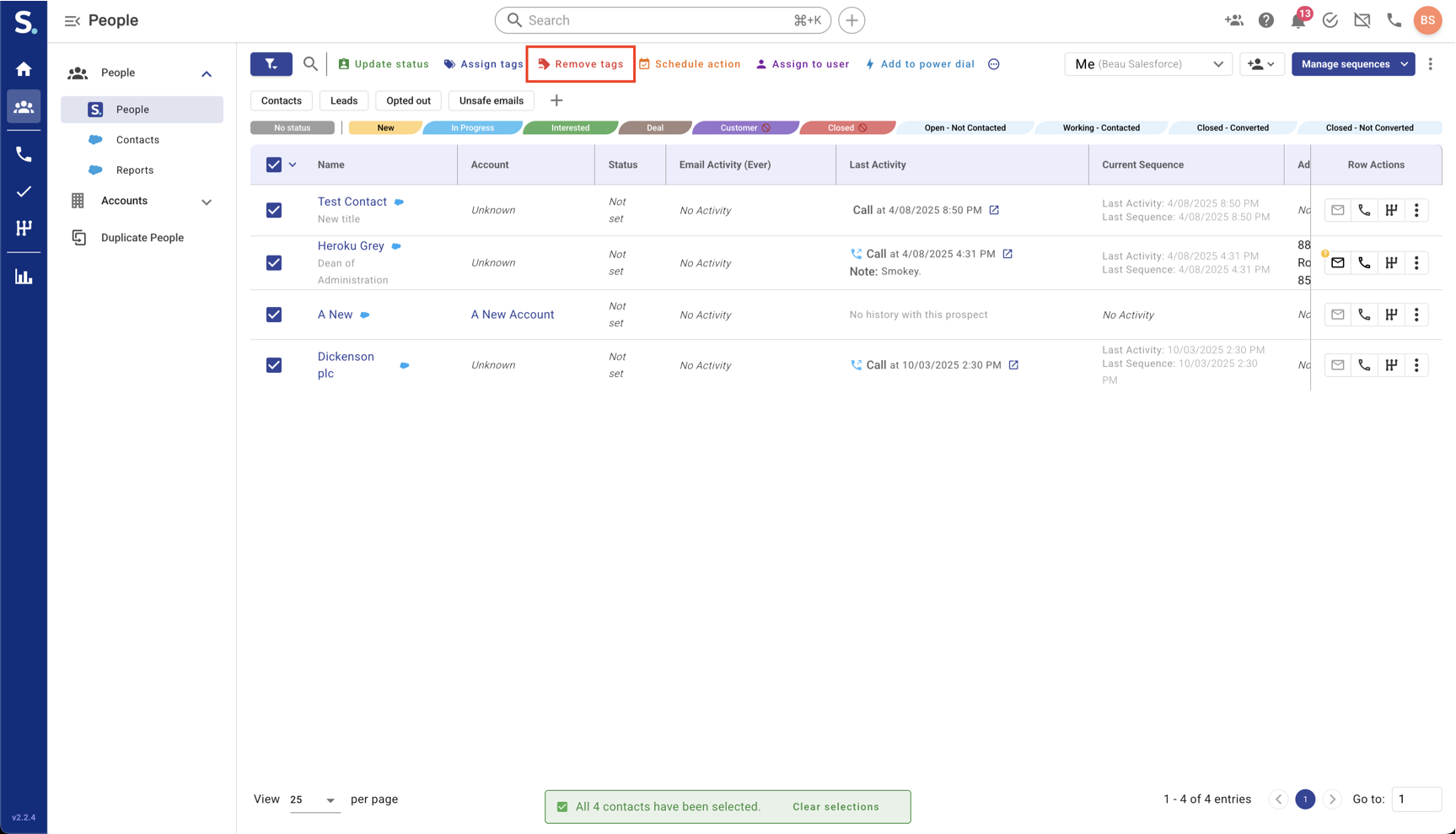
Choose the Tag(s)
A dropdown or selection list of available tags will appear.
Select one or more tags you want to remove.
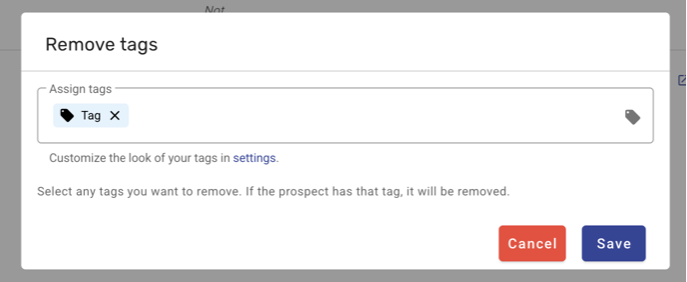
Save Changes
Confirm your selection by clicking Save (or Apply).
The tags will now be removed from the selected prospect(s).
Click on the name of the prospect to open their profile page.
On the prospect’s details section, click the pencil icon to edit their information.
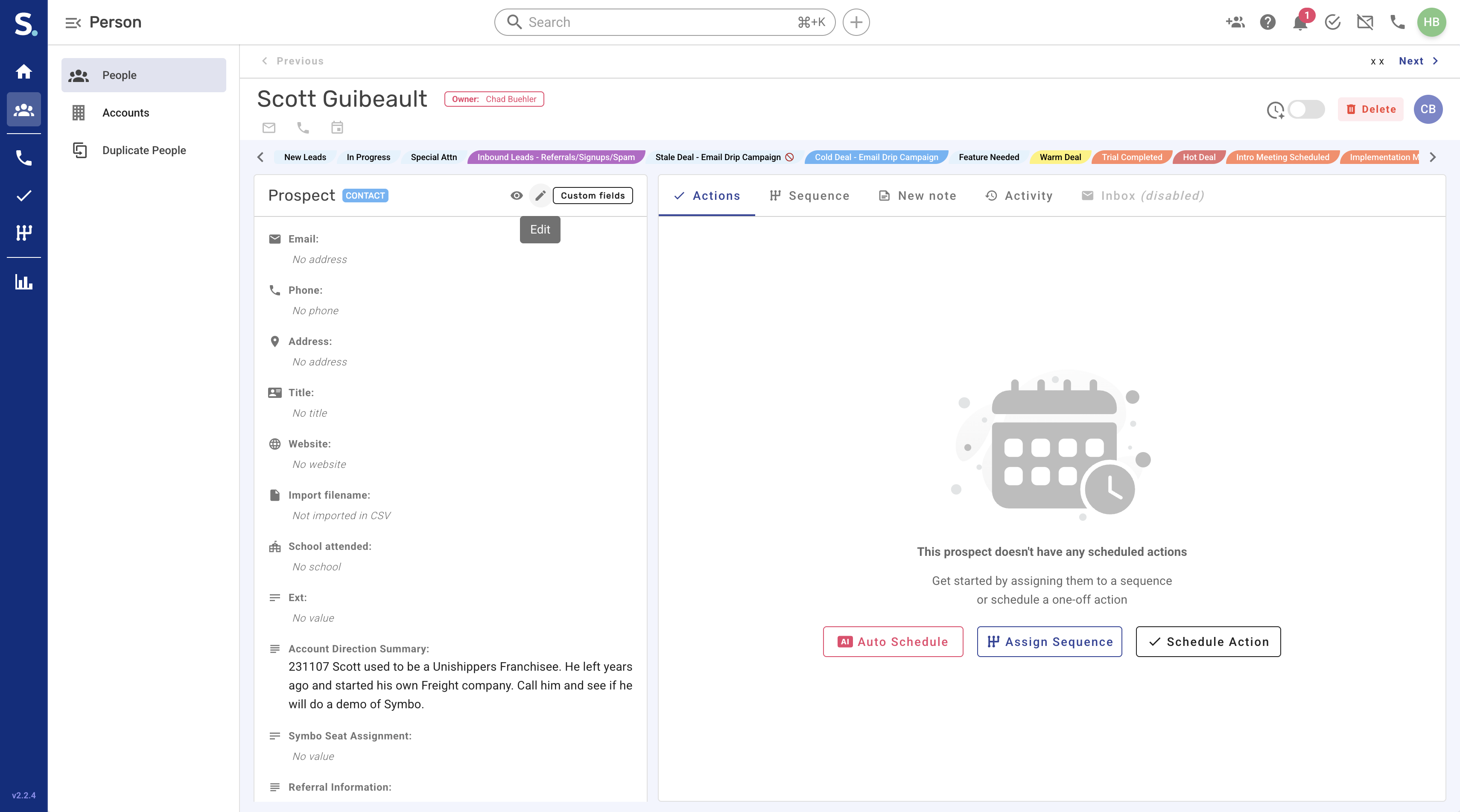
In the edit form, locate the Tags field.
Choose the desired tag(s) from the list or remove ones you do not want.
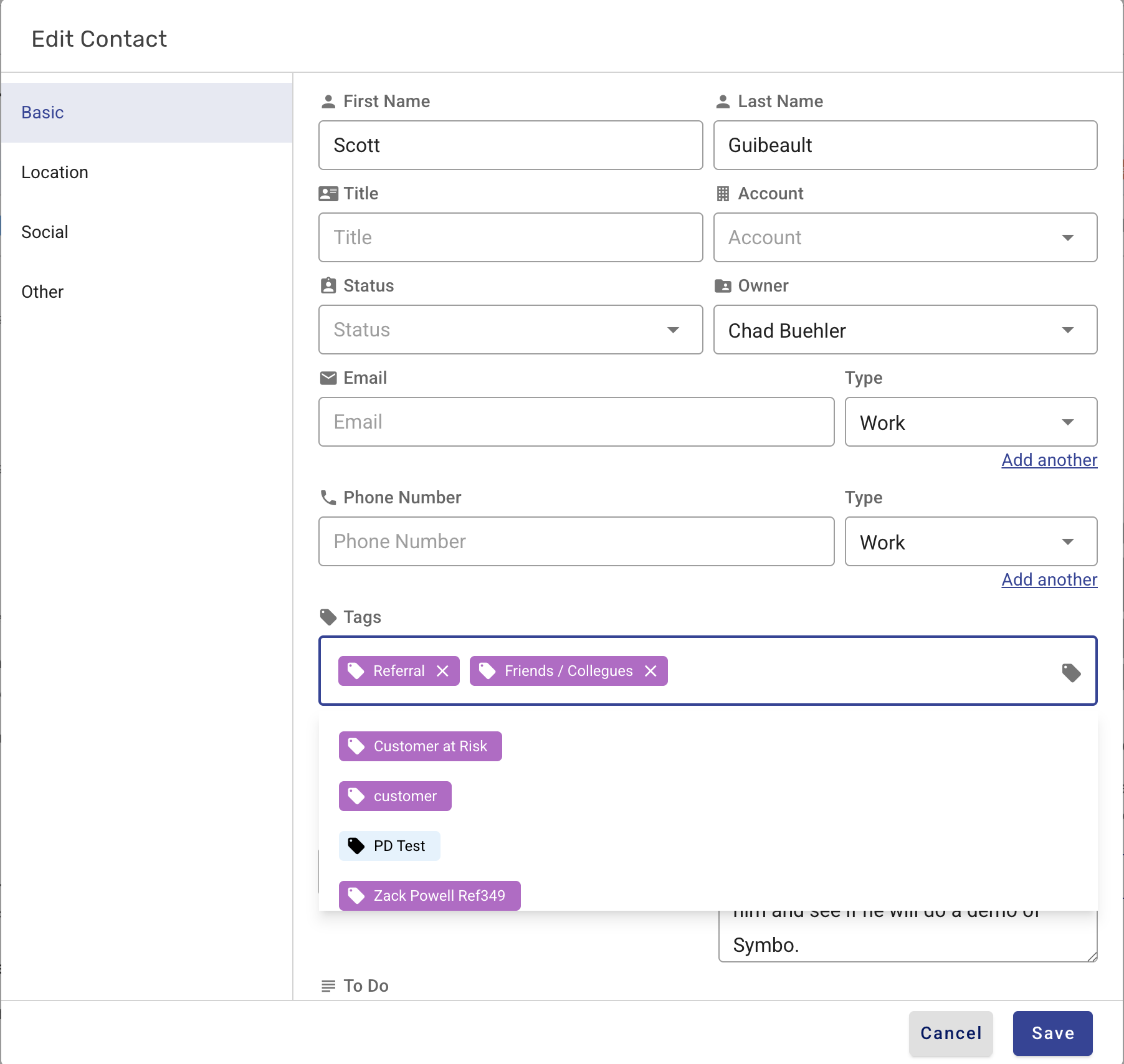
Save the Prospect
Once you’ve added/removed the tags, click Save.
The tags will now be visible on the prospect’s profile or removed.