Log in to Symbo.
From the home screen, click My Settings.
Go to CRM Connection.
If you’re not yet connected, it will show Not Connected.
Select GoHighLevel as your CRM provider.
Click Connect and you’ll be redirected to the GoHighLevel OAuth login screen.
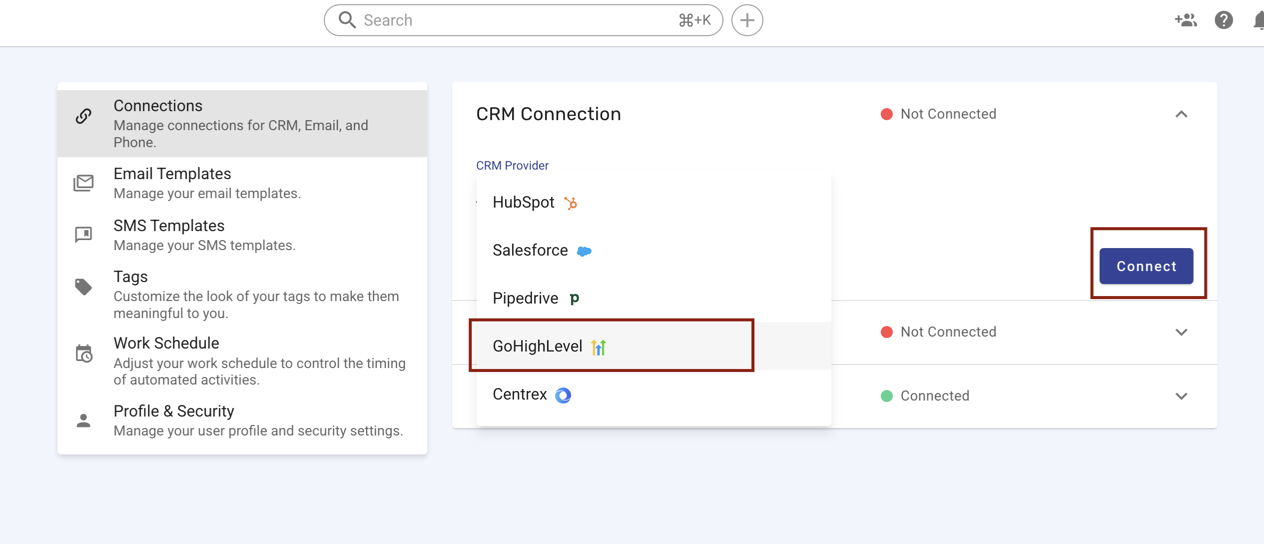
Sign in to your GoHighLevel account.
When you see the install confirmation, scroll down and click Next.
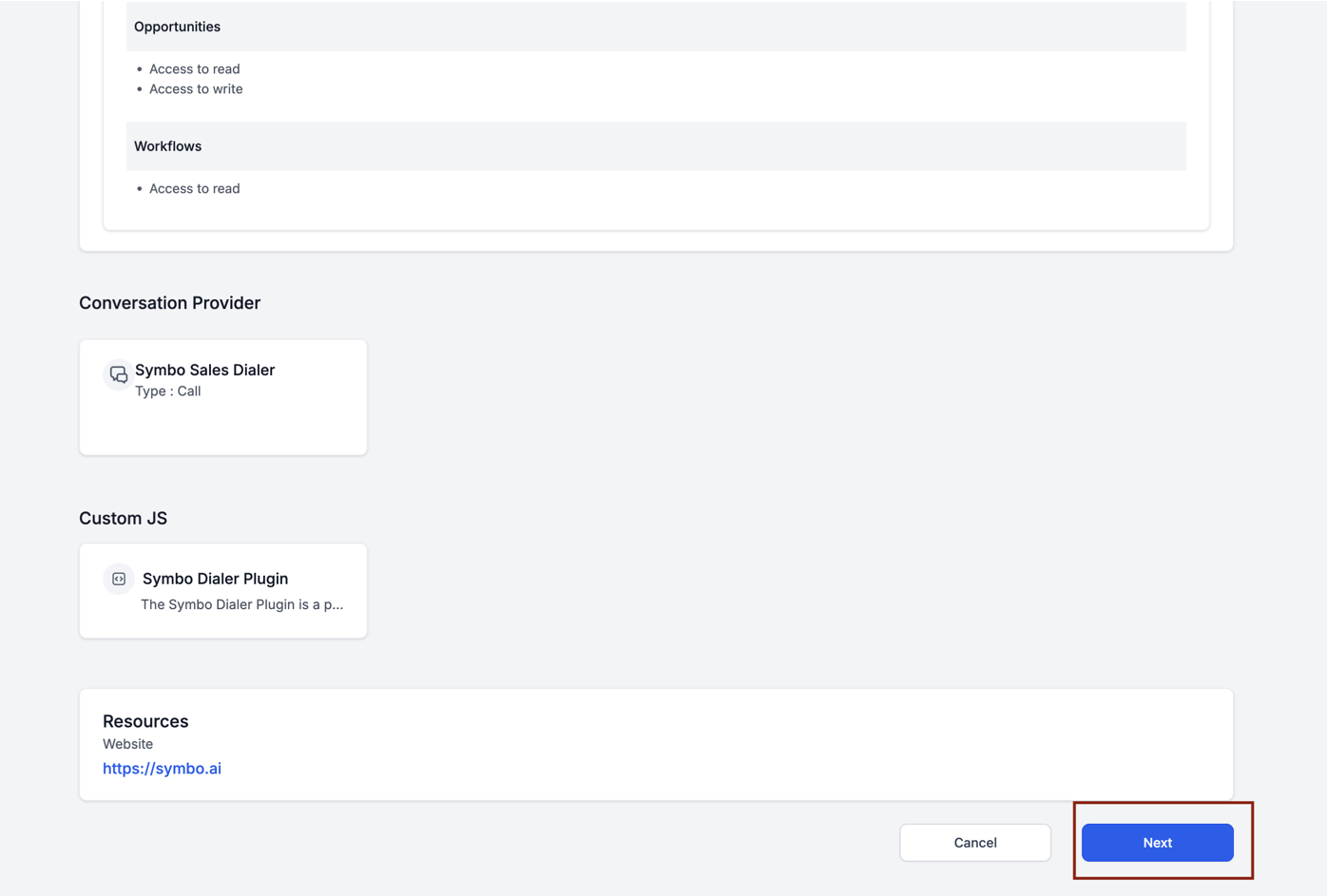
Select the sub-account you want to install Symbo on.
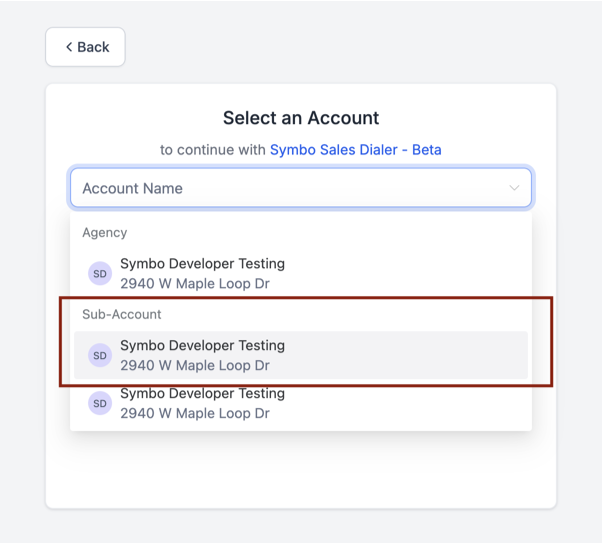
Check the box to the left of Symbo Sales Dialer to install the dialer widget in GoHighLevel
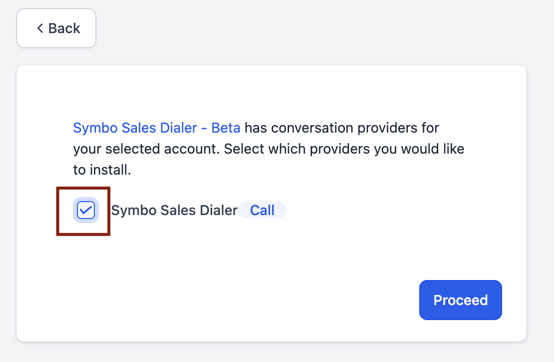
Click Proceed.
Once authentication is complete, GoHighLevel will show as Connected in Symbo.
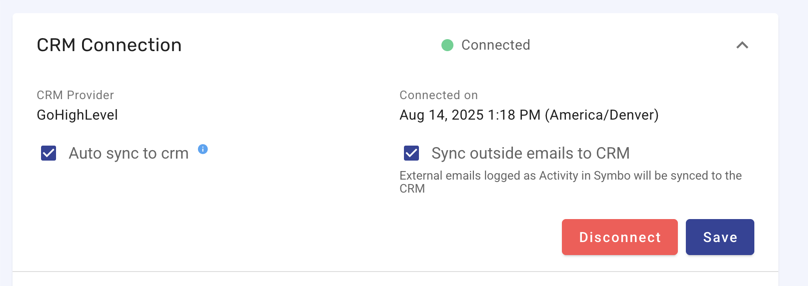
In Symbo, go to Org Settings → CRM Mapping.
Map fields from GHL you want to pull into Symbo (including custom fields).
If a field does not exist, click Create Field & Map to add them.
Save your changes.
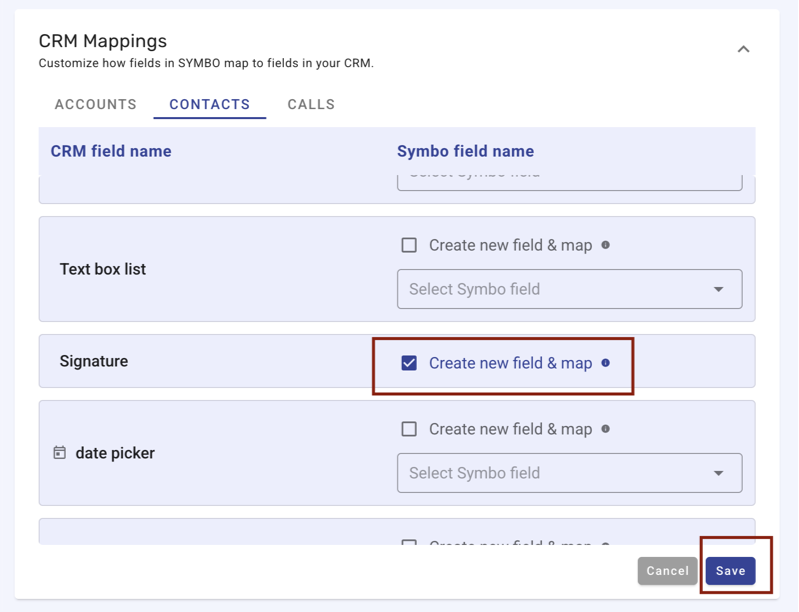
In People, you’ll now see contacts from GoHighLevel.
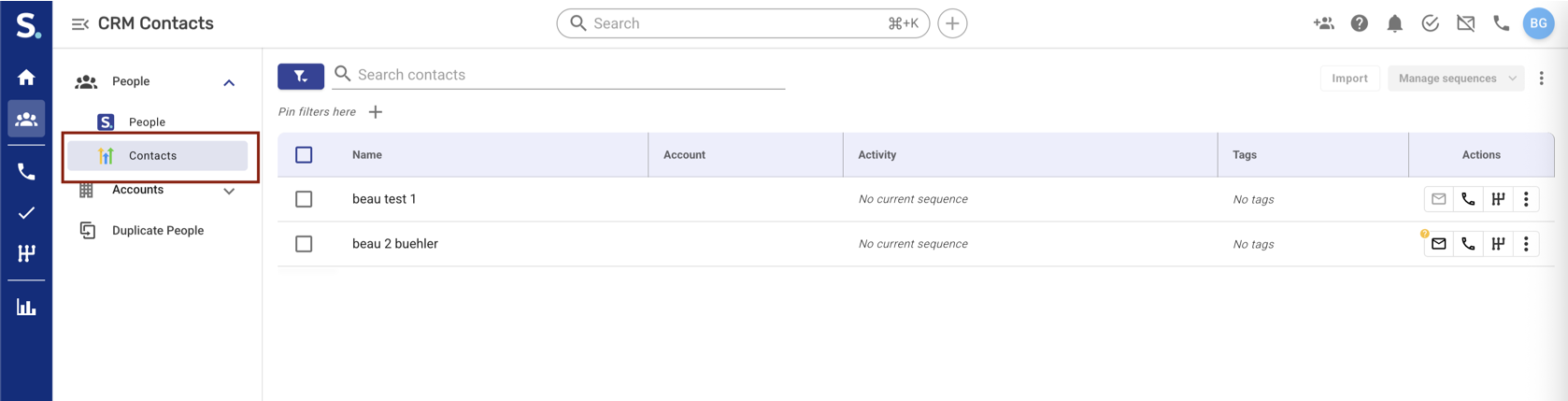
You can filter contacts by imported fields, tags, opportunity stages from GoHighLevel.
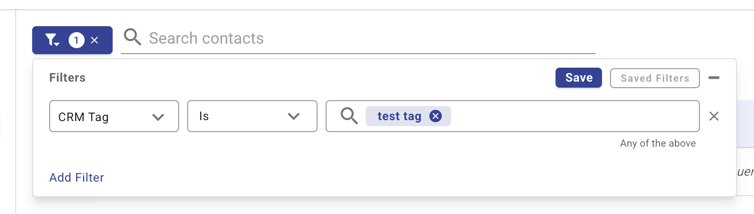
Call data will sync to the contact record in GoHighLevel and call notes will be added to contact notes.
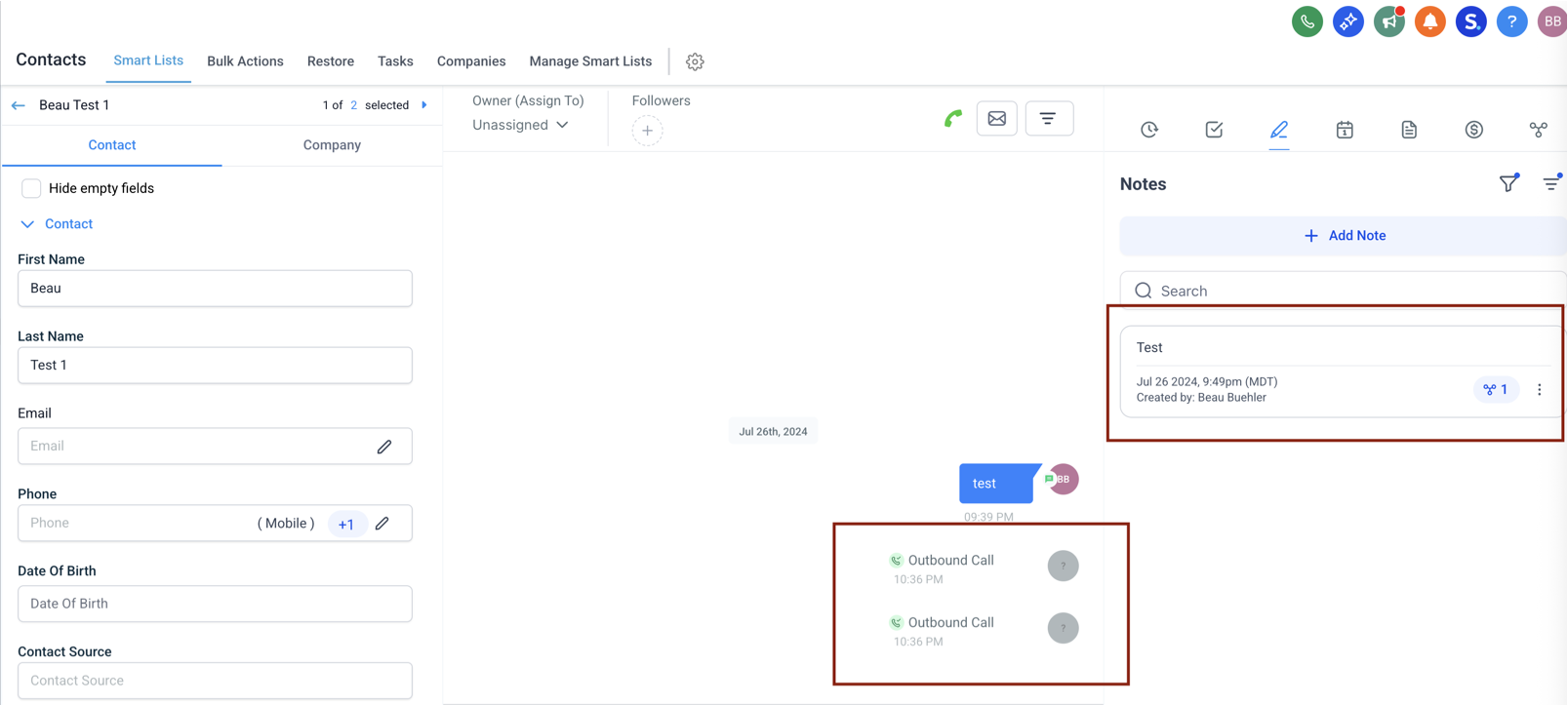
In GoHighLevel, open the sub-account where Symbo was installed.
Click the Symbo icon at the top-right to open the dialer.

The first time you use it, click Go to Log In, to be redirected to login to Symbo.
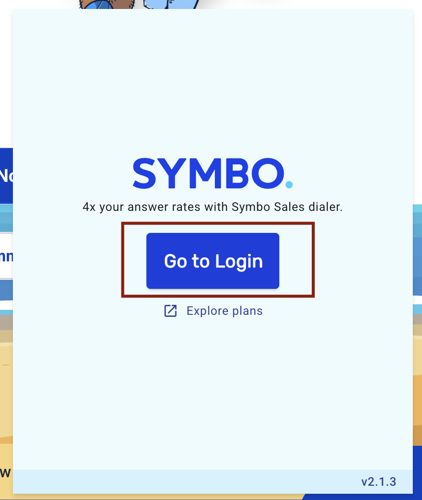
Return to GoHighLevel — the dialer will now be active.

To call a specific contact, click the Symbo icon next to their phone number.

 You’re all set — your GoHighLevel account is now integrated with Symbo for seamless calling and data sync. Reach out to our support chat if you have any questions or trouble connecting GoHighLevel!
You’re all set — your GoHighLevel account is now integrated with Symbo for seamless calling and data sync. Reach out to our support chat if you have any questions or trouble connecting GoHighLevel!