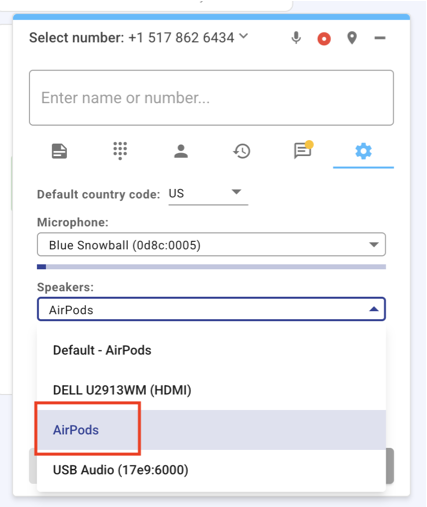Step-by-Step Instructions
Step-by-Step InstructionsRight-click the  volume icon in your system tray (bottom-right corner of your screen)
volume icon in your system tray (bottom-right corner of your screen)
Select Open Sound settings
Alternatively: Go to Start > Settings > System > Sound
In the Sound settings window, scroll down to the Output section
Click on Manage sound devices
Under the Output devices list, find your monitor/display (this might be labeled as something like “DELL U2417H (DisplayPort)” or your monitor’s brand/model)
Click on the device, then click the Disable button
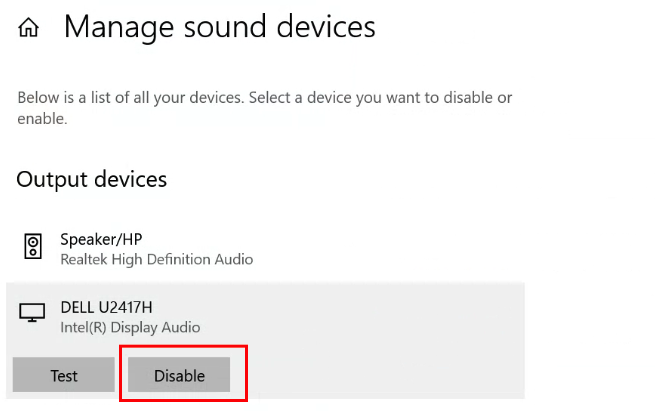
Back in the main Sound settings screen, under Output, use the dropdown to select your preferred headset or speakers
This ensures that Windows consistently uses the correct device—even after restarts or display changes
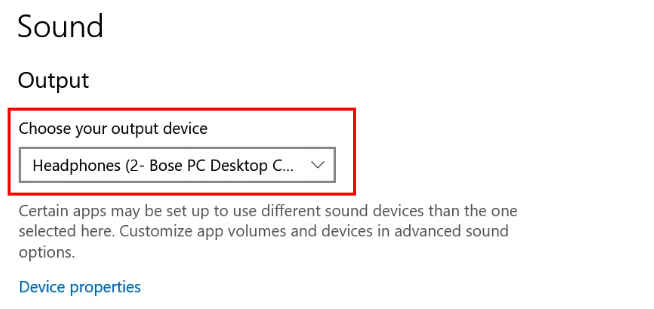
 Why This Helps
Why This HelpsDisabling unused audio devices like displays or HDMI monitors prevents Windows from accidentally switching audio output during calls, which can make it seem like your call dropped or went silent.
For best results in Symbo:
Always select a specific audio device (not “Default”) in your Symbo audio settings
Keep only the devices you want to use in Symbo enabled in Windows System Settings