Mapping your HubSpot properties to Symbo fields ensures that your data is accurately synced and accessible for a seamless sales experience. This guide will walk you through the process of mapping HubSpot properties to Symbo fields, so you can optimize your data flow and make the most of both platforms.
Before starting, make sure you have access to both your HubSpot and Symbo accounts, as you’ll need to manage settings in both platforms.
Identify Key Properties in HubSpot: Log in to your HubSpot account and review the properties you want to sync with Symbo.
Access Mapping Settings in Symbo: In your Symbo dashboard, go to Org Settings and find CRM Mappings.
Map HubSpot Properties to Symbo Fields: In the mapping table, you’ll see Symbo fields listed on the left for both companies and contacts. Some fields are pre-mapped to HubSpot properties by default. To customize, simply select the appropriate HubSpot property from the dropdown menu on the right that corresponds to each Symbo field.
Save your CRM mapping
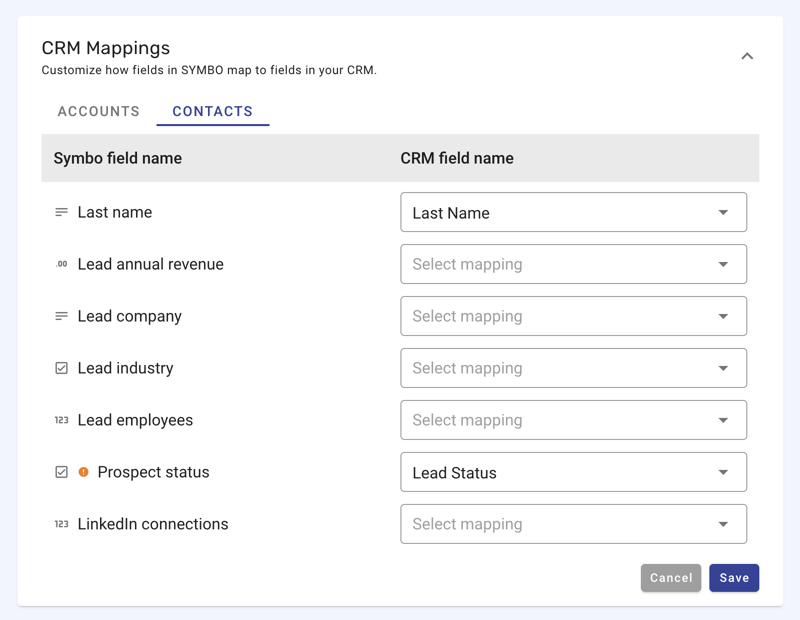
Add custom prospect fields to Symbo for any HubSpot contact properties that are not available by default.
Missing Fields: If a field isn’t available in Symbo, you may need to create a custom field in Symbo that aligns with HubSpot’s property.
Missing HubSpot Property Option: If you can not find the corresponding HubSpot property in the dropdown, make sure that the HubSpot data type matches the Symbo data type.
Reach out to Symbo Support: Shoot us a chat or email us at team@symbo.ai we are eager to help you get the most out of Symbo!