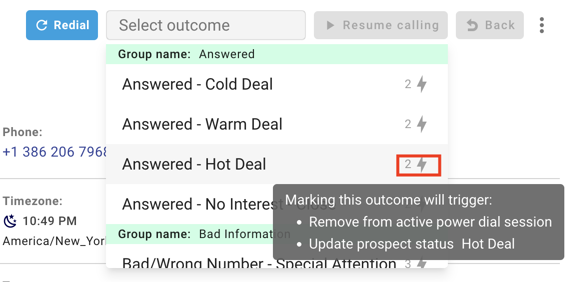With Symbo’s integration with HubSpot, you can seamlessly initiate Power Dialing sessions directly from your HubSpot lists, helping your team reach out to multiple prospects efficiently.
Before starting, make sure:
You have a Symbo Power Dialer plan.
Your HubSpot account is connected to Symbo, and your contacts are organized in HubSpot lists.
Follow these steps to start dialing through a HubSpot list in Symbo:
In the Symbo app, navigate to the Power Dialing page.
Select Create new + from the upper right.
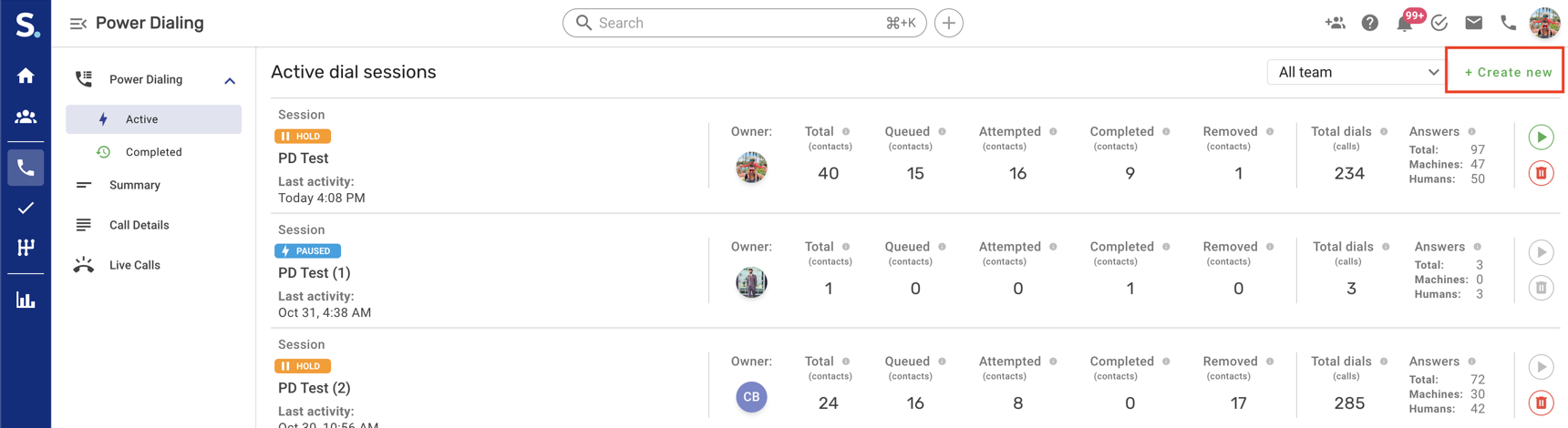
Select HubSpot from the available options. Here, you’ll see a list of all your saved contact lists from HubSpot.
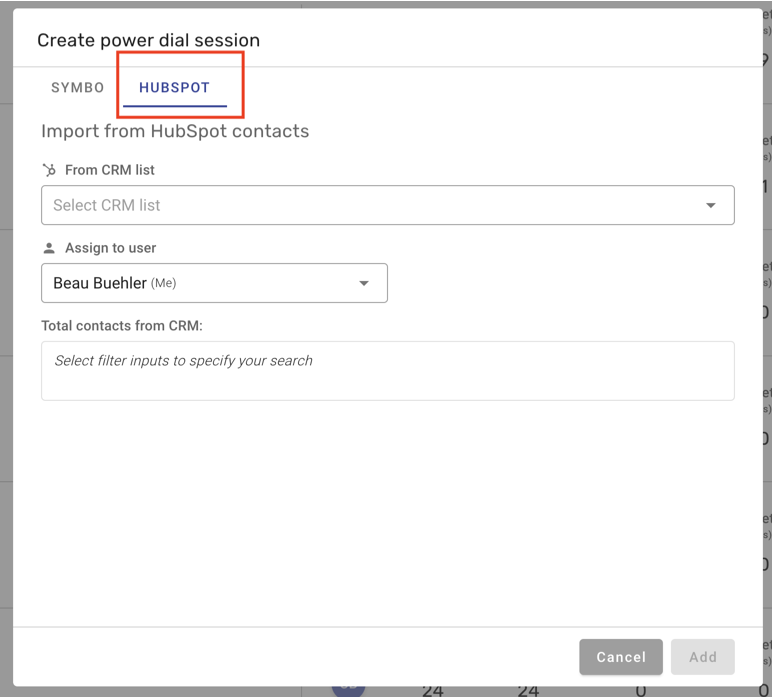
From the HubSpot lists available, select the list you want to call through.
Review the list contact count to ensure it includes the contacts you want to reach in this session.
Click Add to create a new dial session from your list.
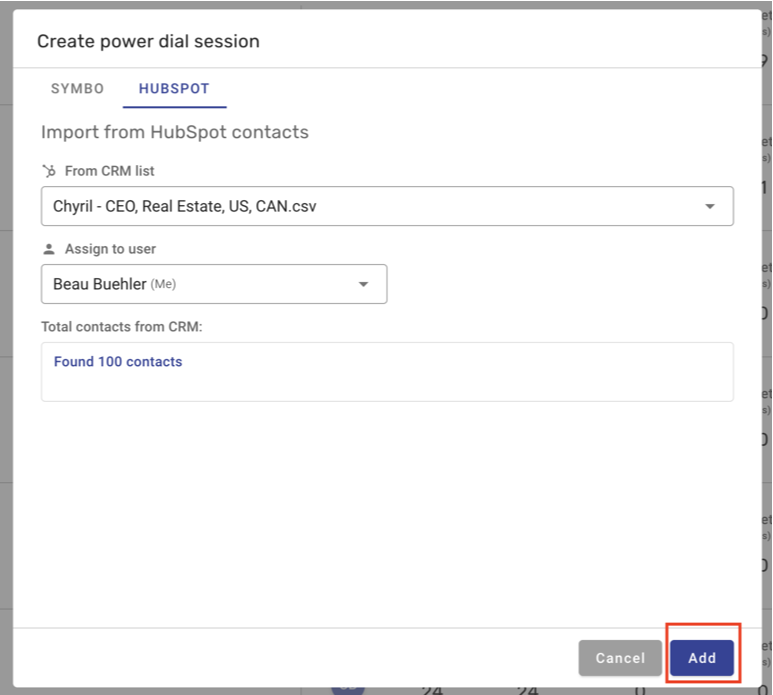
Click on Settings to configure your dial session if it does not open automatically. This is where you define how you would like your dial session to work. You can change these settings at any point.
Outbound caller ID: Select if you would like to use Local Presence Dialing, rotate through your assigned DIDs, or choose a specific number as your outbound caller ID.
Concurrent calls: The number of simultaneous outbound dials that will be launched. You can select between 1 and 4. You will be immediately connected to the first answered contact. The others will be cancelled and retried per your configuration.
Select voicemail drop: The voicemail to drop when a voicemail is hit and you click the voicemail drop button.
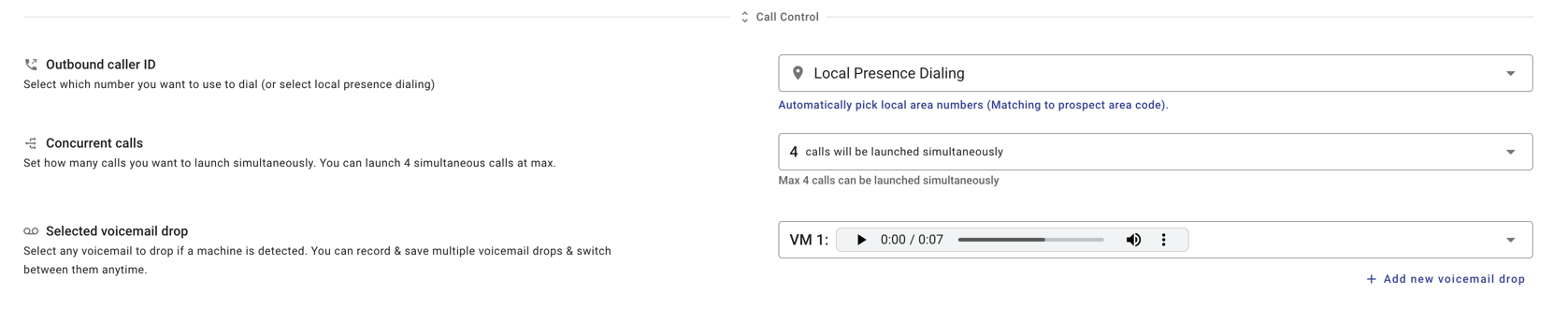
Max attempts: The maximum number of call attempts to make for each contact in a dial session.
Retry after: The minimum amount of time to wait until a contact is added back to your dial session.

Complete action when: This is not applicable when starting from a HubSpot list. This setting allows you to define when a call action scheduled in Symbo is marked as complete.
Only dial specified phone type: Setting this will only dial contact numbers for your specified types. If a contact does not have the specified phone type, the call will fail.

The call outcome settings allow you to specify call outcomes that are automatically added to your calls when the call is not connected with your rep.
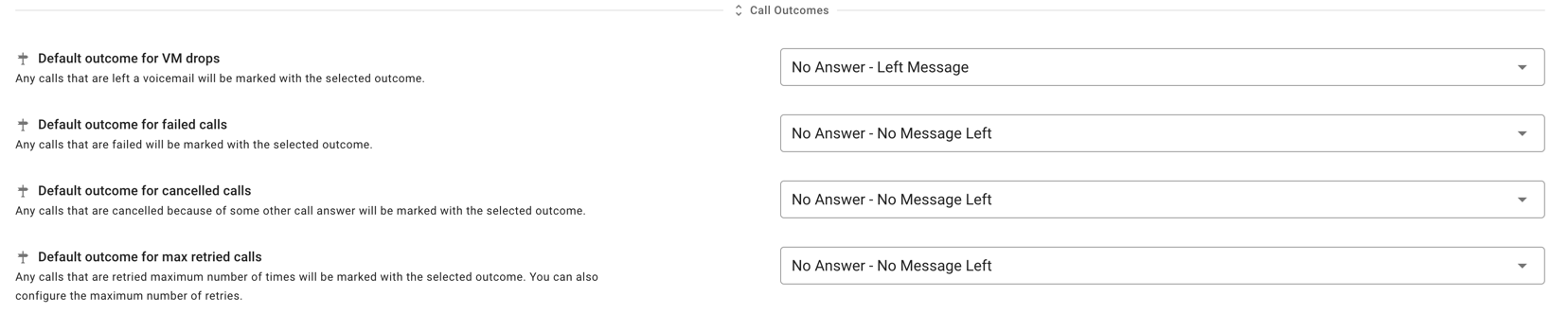
Click Start to begin Power Dialing through your HubSpot list.

Your calls will start picking from the top and you will see which dials are in progress.
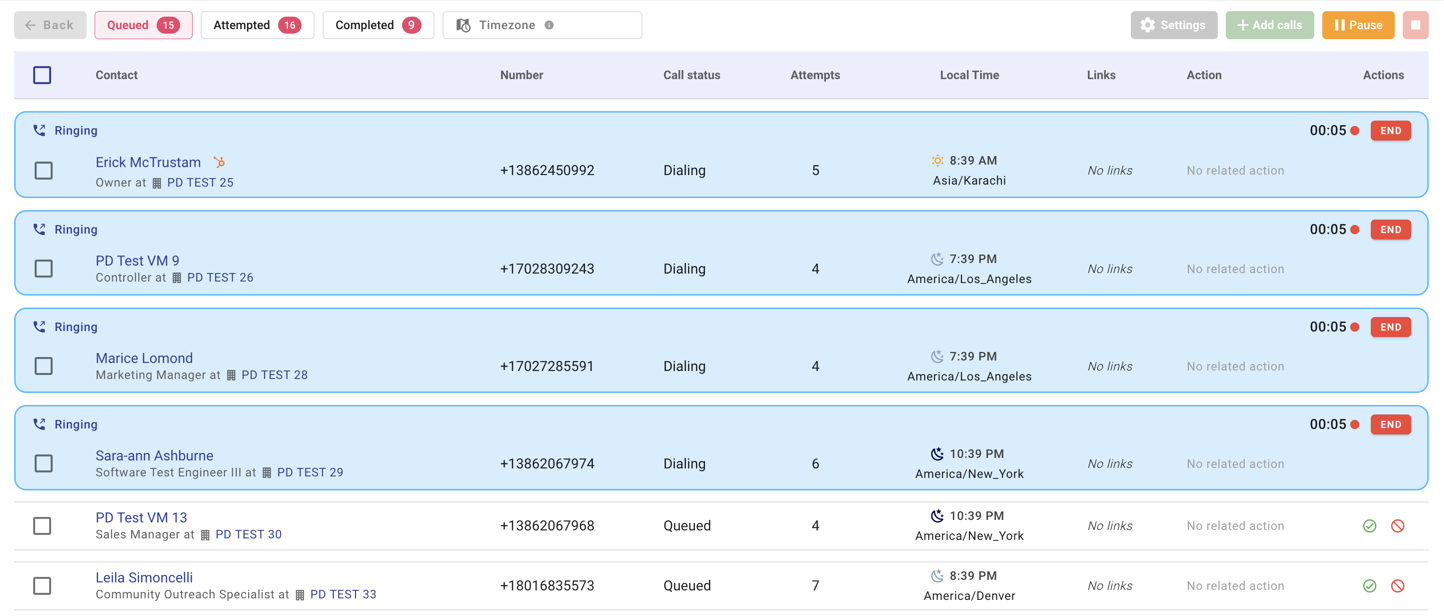
Once you get a pickup you will be immediately presented with the active call screen. Here you can update contact details which are synced back to HubSpot and take call notes.
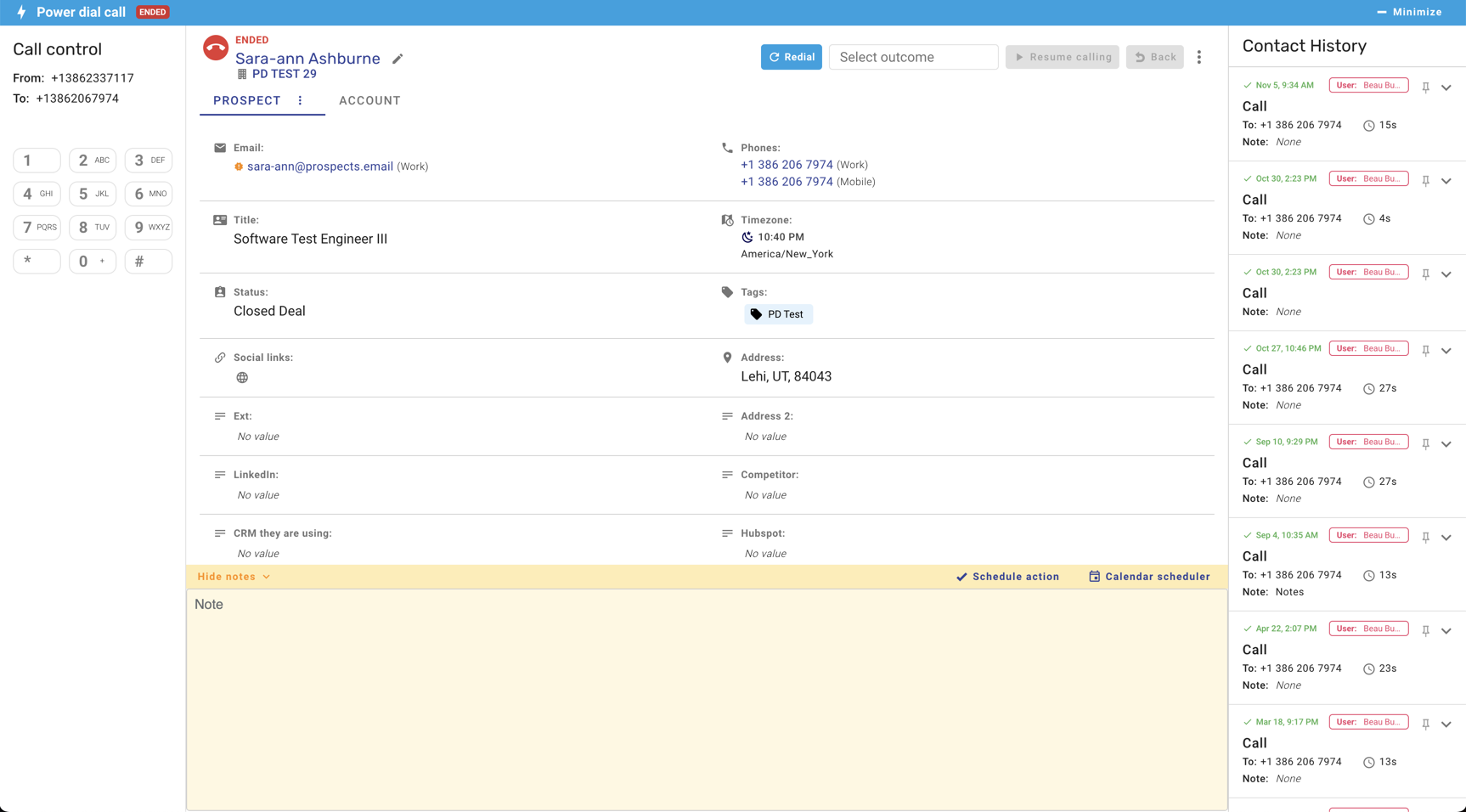
When the call is complete and you are done taking your notes, select the call outcome and press Resume calling. Your call will be logged to HubSpot and you will immediatly start your next dials.

Call outcome triggers help you automate workflows in your power dial session and within Symbo. Admin users can update call outcomes and setup triggers from the Call Outcome Settings page.
Below is an example of a call outcome with triggers. Hovering over the lightning bolt will tell your rep which automated workflows will trigger by selecting the outcome.